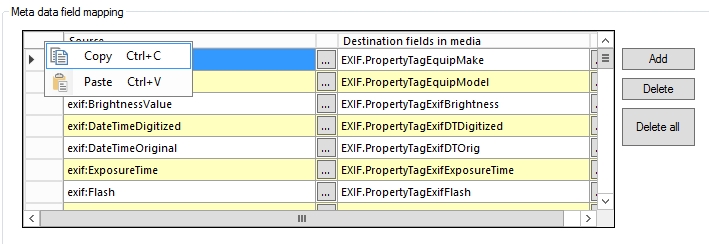Release notes 7.14
Below you'll find a brief overview of new functionality implemented in Axiell Designer 7.14, including links to more information.
Backwards compatibility
Using new (Collections-only) Designer settings in your application and database definitions will always break compatibility with older versions of Designer and Collections and other Axiell software* using the same BaseAPI, although removing those new settings will often restore that compatibility under the condition that the SQL table structures haven't changed because of those settings: if the SQL table structures have changed too, then a SQL database backup from before that change is required as well to go back to the previous state. The Designer release notes always note the compatible version of Designer and Collections, but this applies to below list of other Axiell software too. For a full list of compatibility issues through the different versions of Designer and Collections, see the Axiell Designer compatibility topic. The Axiell software which needs to be updated to the latest version once new Designer settings have been applied (only if you have a license for that software of course) is the following: Collections, AdMove server, Workflow client, Ingest, WebAPI, SDK, AnalyzeData, Migration, ConvertInternalLinks, IndexCheck, InternalLinkCheck, LinkRefCheck, RemoveLanguageFromData, RemoveTagsFromData, DBtool and ValidateDatabase.
Designer versions which shouldn't be used
Designer versions older than 7.7.1.316 (at least down to some versions of 7.6) and specific version 7.8.0.3855 should not be used: changing the database server name in a specific .inf would empy all translations from all enumerative field definitions in that .inf. This would not affect your existing data, but enumerative fields (drop-down lists) in Collections would no longer show user-friendly values. In Designer 7.8.0.3859 this bug was fixed again.
Version 7.6.19234.1 (as recommended for Adlib for Windows users) doesn't have the bug, so it can be used safely by Adlib users.
If enumerative field definitions still have their neutral values while they have lost their translations due to this bug, all these translations should be copied back to the relevant field definitions manually, using a backup of your application or an appropriate model application if you do not have a backup of your own application. Please contact our helpdesk for further assistance.
New options and functions for Axiell Collections make further use of Adlib for Windows impossible
New settings in Axiell Designer pertain only to applications run within an Axiell Collections environment. If such new settings are applied, then the resulting application can no longer (reliably) be opened in Adlib for Windows. Since development of Adlib for Windows has ceased quite a long time ago, these new options are not supported by Adlib for Windows. Even if Adlib would ignore the relevant option, you could no longer reliably work in Adlib too, so altered applications using Collections-only functionality should never be opened in Adlib again.
Import.exe and Designer import job editor/manager deprecated for running import jobs: use importtool.exe instead
Import.exe and thus the Designer import job editor/manager (because Designer effectively calls import.exe when an import job is being run) need to be able to read the .inf of the target database for the import. This is only possible if this software recognizes all options and object properties that might have been set in the relevant .inf. If an option or property isn't recognized, running the import job returns an error 172 (system file processed with newer version of software than version with which it was called). With the late 2022 introduction of importtool.exe (using newer technology) as an alternative for import.exe and the Designer import function, development on the latter import functionality has ceased. This has the consequence that when you use import.exe or the Designer import job editor/manager to run an import job for an .inf that has new options (say those that were introduced from Designer 7.6 and up), there's a chance you'll get an error 172 because import.exe has no support for the new property. In that case you'll need to start using importtool.exe to run your import jobs from now on. However, as long as you don't get the error, you can keep running your import jobs as you always did and you can even use the latest version of Designer (recommended) for any changes to your application. Just keep in mind that you may activate a new option or property sooner or later, after which import.exe or an import with Designer will throw the mentioned error and you'll still have to move to importtool.exe.
Import jobs still have to be created in Designer (preferably use the latest version), so that doesn't change. Note that XML files cannot be imported yet and CSV files must have a first line containing the English field names pertaining to their columns, just like a CSV for Collections import requires (and the field mapping in the import job is ignored).
Contents
ERRORMs in output adapls now collected and displayed in window after finishing output job
PBK XML documentation now includes the list of indexes used for simple searching
Type and Tag columns included in Translation manager export
Copy and Paste functionality for an image metadata field mapping
2024-04-16: release notes Axiell Designer 7.14
The following bug fixes and new functionality for Designer 7.14 have been implemented:
Bug report no. |
Short problem description |
AX-546 |
Possible security issues: some code libraries were not up-to-date. |
AX-545 |
The Application tester sometimes crashed when the advanced setting were set to Show warnings and Fix problems. |
AX-544 |
IndexTool crashed when re-indexing a particular database because of a unique integer index. |
AX-542 |
ImportTool log files didn't generate properly if a file name was specified in the .bat file. |
AX-534 |
Export from within Designer no longer worked. |
AX-533 |
Application Browser: a newly created (metadata) database did not get the Locale of the already existing databases, but the default 'ANSI' instead. |
AX-532 |
The Create index function for a field inserted two index definitions instead of one. |
AX-531 |
Application browser: application "features" were not included in the XML documentation. |
AX-529 |
In XML documentation reports, the screen properties 'Before screen Adapl' and 'After screen Adapl' were incorrectly labeled as 'Before/After Field Adapl'. |
AX-518 |
Application Browser: full text indexing was not avavailable for metadata databases. |
AX-506 |
Reindexing a field after setting it to Indexed link could create a duplicate meta reference in the SQL IndexedLink table. |
AX-233 |
Spaces in field names caused a crash of Designer during an Application Tester run. |
ERRORMs in output adapls now collected and displayed in window after finishing output job
ERRORM statements in adapls used in output formats are now collected and displayed at the end of the output job. This applies to both adapl-only output formats (using WORDCREATEDOCUMENT or just PRINT and OUTPUT statements) and adapl+Word template output formats.
PBK XML documentation now includes the list of indexes used for simple searching
For simple search fields, the XML documentation for the .pbk will now contain a list of the searched indexes. Something like:
<indexes>
<index>IN</index>
<index>TI</index>
<index>OB</index>
<index>BE</index>
<index>VV</index>
<index>DS</index>
<index>TK</index>
<index>OC</index>
<index>MA</index>
<index>ij</index>
<index>ip</index>
<index>N3</index>
<index>yg</index>
<index>Ya</index>
<index>TR</index>
<index>CB</index>
<index>ya</index>
<index>yc</index>
<index>yF</index>
<index>yP</index>
<index>yG</index>
<index>yp</index>
<index>yk</index>
<index>yn</index>
<index>FL</index>
<index>Y7</index>
<index>ib</index>
<index>OP</index>
<index>PB</index>
</indexes>
Type and Tag columns included in Translation manager export
To be able to tell what type a text is or what field tag it is related to in the exported XML, Type and Tag attributes have been added. For example:
<text type="Screen field label" tag="ts">
<English> - </English>
<Dutch> - </Dutch>
</text>
In the SMTP settings section on the Application authentication properties tab, a Use secure connection checkbox has been added to enable secure connections for e-mails sent through SMTP.
This setting is compatible with Collections 1.19 and up.
Copy and Paste functionality for an image metadata field mapping
Right-click the upper left corner of an image metadata field mapping on the Image properties tab of an image field to open a context menu from which you can copy the entire field mapping at once or paste an earlier copied field mapping to the current mapping (which overwrites the entire current mapping).