Properties of fields: Numerical field properties
On the Numeric field properties tab, which is present when you have selected a new or existing data dictionary field in a database and on the Field properties tab set the Type of this field to Normal field and the Data type to Numeric (floating point), you can decide on the number of decimal places to use for values in this field and if empty decimal places need to be padded with zero's or not.
Click here for information on how to edit properties in general. On the current tab you'll find the following settings:
Number of decimal places/Pad with zero's
Collections 1.10 and up displayss all previously stored numerical values with maximally ten decimals by default, in both edit and display mode, without any automatic padding with trailing zeros. So by default the behaviour has remained the same.
However, from Designer 7.7.1.636 you can change this behaviour here on the Numeric field properties tab, via the Number of decimals (with a default value of 10) and Pad with zeros (deselected by default) options. You can change these options per field. Mark the Pad with zeros checkbox if you want Collections to add trailing zeros for display or other retrieval (like export or print) of a numerical value in this field. Or change the Number of decimal places to some other value if you don't want users to enter more decimals than that from then on.
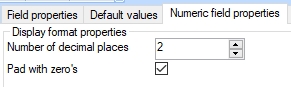
For example, with Number of decimal places set to 2 and Pad with zeros marked, if you were to enter a value like 3.1 and leave the field, the displayed value will become 3.10 (although it will still be saved as 3.1, but you can only see that in the properties of the field in Collections). If previously stored numerical values contain more decimals than set in the Number of decimal places option, editing and saving the record won't change those values even if you had put the cursor in such a field without changing anything. So in this example, a pre-existing value like 3.1234 would be displayed as 3.12 but still exist as 3.1234 in the edited or stored record. The actually stored value in a numerical field can be found by right-clicking the field and selecting Properties in the pop-up menu. In this example, a previously stored numerical value with more than two decimals would only be stored differently, namely with maximally two decimals, if you actually change the value yourself. You'll see that you can still type a value with more decimals, but as soon as you leave the field, the value will be rounded off to the set number of decimal places and will be stored that way too.
With either a marked or a deselected Pad with zeros setting, it's no use typing any trailing zeros yourself to indicate the level of specificity or accuracy (of a measurment for example) because they will be stripped off when you leave the field. Use the Pad with zeros option instead and set the Number of decimal places to the expected level of accuracy.
Note that changing one of these options breaks compatibility of this .inf file with Collections 1.9.5 or older and Designer versions older than 7.7.1.636. Although every numerical field now shows these defaults, they are implicit defaults (so they're not yet stored in the .inf) as long as you don't change either option and save the .inf. Just saving the .inf because of some other change won't include the defaults and thus won't break backwards compatibility.
