Setting up the Related records view
The optional Related records view in Axiell Collections provides an alternate overview of all linked records in one or more linked fields, grouped per linked data source, while in the linked data source it provides an overview of all records in the first mentioned data source linking to the current record.
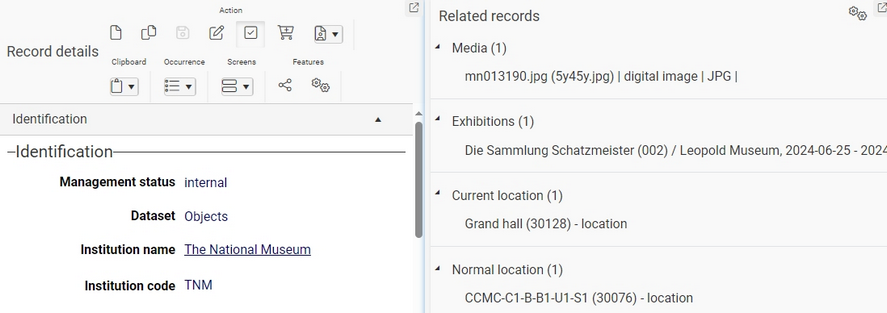
Step 1: choose a limited set of linked fields
The Related records view is only visible in a data source if at least one (single-sided or reversely) linked field from or to the underlying database table has been set up for this view. After configuration, the actually displayed relationship is only valid for the specifically set up linked field. So apart from the work involved in configuring linked fields as “relations”, it is good to only apply this functionality to a limited list of fields, otherwise it will become difficult for the user to select the relation(s) he or she would like to see in the view: the overview will be lost.
So when you pick linked fields, think about which relations users would like to see: if in Persons and institutions, users would like to see an overview of all objects linking to the currently displayed name record from within the Creator field in Collect, then pick the creator field; if in Locations, users would like an overview of all objects linking to that location from within the Current location field, then pick that field. It doesn’t matter if the linked fields you choose are single-sided linked fields, from Collect to People or Thesau for example, or reversely linked like between Collect and Loans. In principle, the related-records functionality requires only a single-sided setup to display both a forward relation in the current data source (links from the current record to linked records) for the database table containing the linked field, and to display a reverse relation in the data source(s) on the other end (links from the database table containing the linked field, to the current record). However, for reversely linked fields you typically only specify a forward relation for both reversely linked fields. So relations for single-sided linked fields and reversely linked fields must be implemented differently, but don’t let that influence your choice of fields.
Step 2a: configure your selection of single-sided linked fields
For a single-sided linked field like creator in Collect you configure relations as follows:
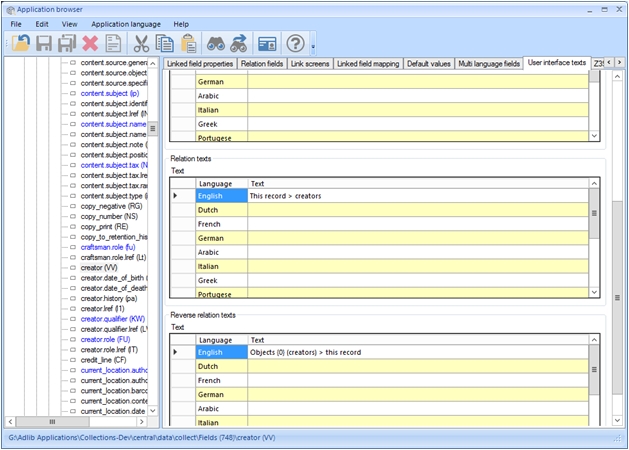
| 1. | In the Relation texts box on the User interface texts properties tab of the linked field, creator in this example, you specify the forward relation label in as many interface languages as are available in your Axiell Collections application. You can use a text like This record > Persons and institutions or This record > creators to indicate that underneath this label the user will find a list of links from the current object record (the Creator field) to name records. |
| 2. | In the Reverse relation texts box on the same tab, specify the reverse relation label that will be visible in Persons and institutions. You can use a text like Objects > this record or Objects (creators) > this record to indicate that underneath this label the user will find a list of links from the Creator field in object records to the current name record. Additionally you can use the {0} system variable to have Axiell Collections insert the target data source name in between brackets. This is mostly useful for the reverse relation text of a single-sided linked field, because when you use the Related records view in a name record to jump to an object record, it might be relevant to know to which data source exactly you are jumping (the context in which the target record will be opened), because you may have different access rights in different data sources. So a reverse relation text like Objects {0} (creators) > this record, could become visible as Objects (Full object catalogue) (creators) > this record or Objects (Internal object catalogue) (creators) > this record for example, depending on the actual target data source name. |
| 3. | In the Relation format string property on the Relation fields tab, enter a format string containing fixed text and fields from the linked records that should be displayed in the Related records view per linked record for a forward relation. You can enter fixed text and spaces and field tags enclosed in %. Choose fields that really identify the linked record to the user. You could just enter %BA% to show the name field, or %BA%, %do% for example, to show name and name type separated by a comma and a space.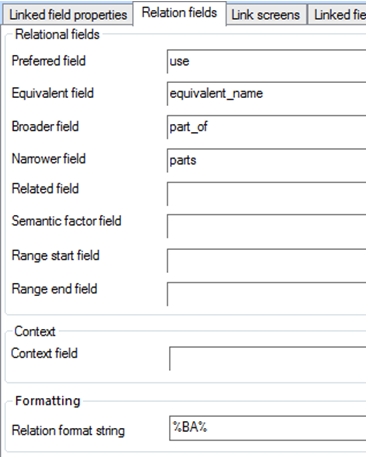 |
| 4. | If the current database table (Collect in this example) is also specified as a feedback database table in the linked database table (People in this example), then the Format string for this feedback database will (also) be used in the Related records view in Axiell Collections (from version 1.0.6456.8217) for the reverse relation of single-sided linked fields in database tables linking to the current database table: if a feedback database format string is missing, the format string for reverse relations of such linked fields will automatically be constructed by Axiell Collections using the fields from a relevant brief display screen. See the screenshot below for an example of a format string. The fields in the Format string are fields from the feedback database (Collect in this example). If you find that the Format string for some feedback database already has content, then you can probably leave it as it is.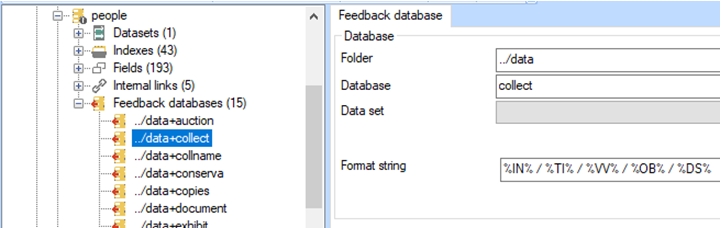 |
Step 2b: configure your selection of reversely linked fields
For two reversely linked fields such as loan.in.number in Collect and object-in.object_number in Loans you configure relations as follows:
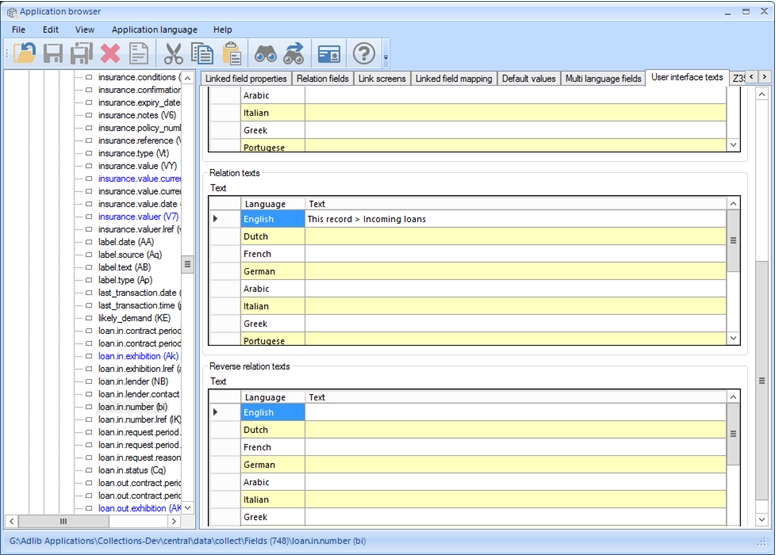
| 1. | In the Relation texts box on the User interface texts properties tab of the first linked field, loan.in.number in Collect in this example, you specify the forward relation label in as many interface languages as are available in your Axiell Collections application. You can use a text like This record > incoming loans to indicate that underneath this label the user will find a list of links from the current object record to incoming loans records. Do not enter any texts in the Reverse relations texts box. Reverse relations would be redundant. |
| 2. | In the Relation format string property on the Relation fields tab, enter a format string containing the fixed text and fields from the linked records that should be displayed in the Related records view per linked record for a forward relation. You can enter fixed text and spaces and field tags enclosed in %. Choose fields that really identify the linked record to the user. For example: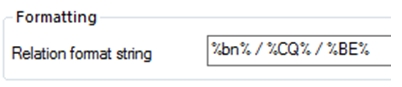 |
| 3. | In the Relation texts box on the User interface texts properties tab of the second linked field, object-in.object_number in Loans in this example, you specify the forward relation label in as many interface languages as are available in your Axiell Collections application. 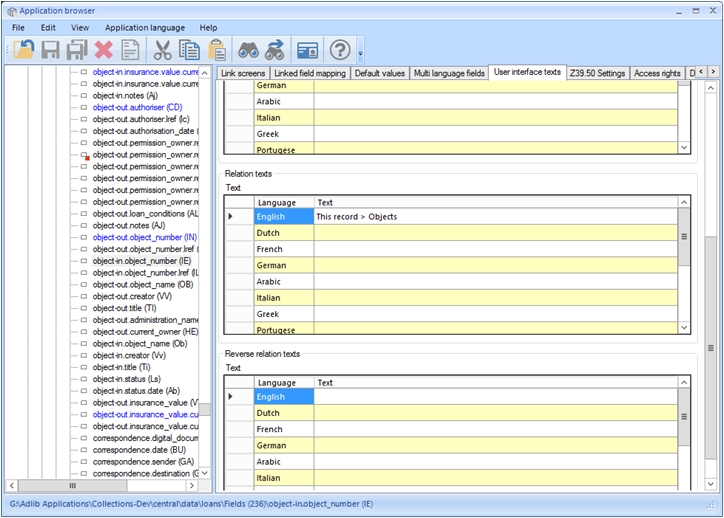 You can use a text like This record > objects to indicate that underneath this label the user will find a list of links from the current loans record to object records. Do not enter any texts in the Reverse relations texts box. Reverse relations would be redundant. |
| 4. | In the Relation format string property on the Relation fields tab, enter a format string containing the fixed text and fields from the linked records that should be displayed in the Related records view per linked record for a forward relation. You can enter fixed text and spaces and field tags enclosed in %. Choose fields that really identify the linked record to the user. For example: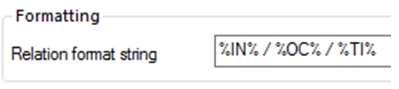 |

