Setting up connect entities
In essence, a connect entity is a user-friendly way to take a field value from marked records in one data source and copy that to another field in marked records from a second search result (or to a new record) in another data source. The most likely implementation of this principle will be bulk linking, where the user links all marked records in the current data source to a record in another data source, to link a set of objects to an outgoing loan or an exhibition for example.
Once set up properly, a Links drop-down list in the context toolbar of the Result set will offer one or more options. Prior to selecting one of the options, the user must mark the desired records for the operation. Then a Links option must be selected and activated by clicking the chain icon next to the drop-down list. A Search <data source> window will open, allowing the user to search for a second batch of records or to create a new record in the other data source to link the initial selection of records to.
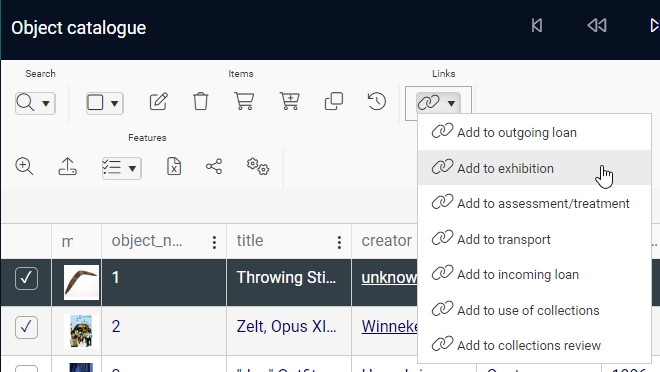
The setup is constructed in such a way that it doesn't matter which of the source and destination fields is a linked field, it is even possible to set plain fields for both the source and destination field.
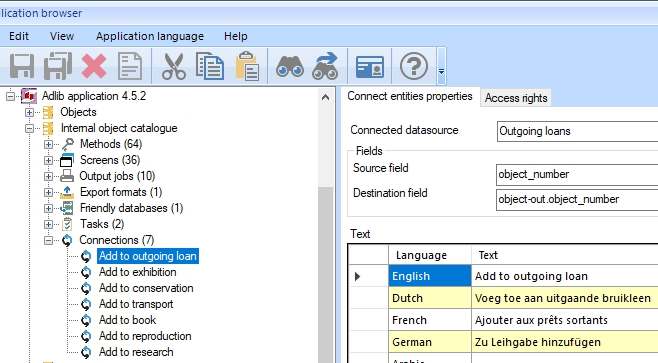
Depending on the nature of the source and destination field, a connect entity can behave in two different ways:
| • | If the source field is a plain field while the destination field is a linked field or plain, then the value from the source field will be copied to the destination field (and will be resolved if it concerns a linked field) |
| • | If the source field is a linked field while the destination field is a plain field, then the value from the destination field will be copied to the source field and will be resolved. |
Proceed as follows to set up one or more connect entities in a data source:
| 1. | Right-click the data source (or the Connections list header underneath it, if present) and choose New > Connect entity in the pop-up menu. |
| 2. | Select the other data source for this connection in the Connected data source drop-down list. |
| 3. | In the Source field property, click the ... button to select a field in the current database: you can pick a plain field or a linked field. In the screenshot above, object_number is a plain field. |
| 4. | In the Destination field property, click the ... button to select a field in the other database: if you picked a linked field as the Source field, then pick a plain field as the Destination field; if you picked a plain field as the Source field, then it doesn't matter if you pick a plain or linked field as the Destination field (as long as it serves your purpose). In the screenshot above, the object-out.object_number field is a linked field. |
| 5. | Add appropriate label translations in the Text box. These labels will appear in the Links drop-down list in the Result set context toolbar of the data source in which you created this connect entity. |
| 6. | Save your changes and recycle the Axiell Collections application pool when nobody is working in Collections. |

