Notes de version 1.17
The Microsoft .NET Framework Runtime version 4.8 must be installed on the IIS server running Collections (after which the server needs to be rebooted). Ask your system administrator if this still needs to be done.
New options and functions for Axiell Collections make further use of Adlib for Windows impossible
Some of the new functionality introduced in this version and previous versions of Collections requires to be set up by your application manager (as indicated per topic in the various Collections release notes), using new options in Axiell Designer. Since development of Adlib for Windows has ceased quite a long time ago, these new options are not supported by Adlib for Windows. Even if Adlib would ignore the relevant option, you could no longer reliably work in Adlib too, so altered applications using Collections-only functionality should never be opened in Adlib again.
New Collections online Help
The current English version of the Collections online Help you see before you, has been revamped and moved to a different URL: http://help.collections.axiell.com/. To have your Collections application open that new version automatically, your application manager will have to make a simple change to the Collections settings.xml file: almost at the top of that file, the <Help>http://documentation.axiell.com/alm/collections/</Help> reference (which points to the current version) should then be replaced by <Help>http://help.collections.axiell.com/</Help>. After recycling the application pool, clicking the Help button in the main toolbar on the left, will open the new Help version if you're connected to the internet.
Note that the new version will only be present in English for now. If you make the change above and you click the Help button, you will always be redirected to that English version, regardless of the interface language currently active in Collections. Since the current Collections online Help is available in Danish and French too, users in those language regions are probably better off leaving the <Help> setting as it is, as this will still allow you to use the Help in your own language.
2023-11-08: release Axiell Collections 1.17.3
Today we release Axiell Collections 1.17.3, offering the bug fixes described below.
Bug report no. |
Short problem description |
CV1-5556 |
Inheritance was occasionally not shown in case it was more than one level deep. |
CV1-5533 |
The ADAPL YESNO function no longer displayed a confirmation message on screen, causing the relevant optional procedures to be no longer available to users. |
2023-09-22: release Axiell Collections 1.17.2
Today we release Axiell Collections 1.17.2, offering the bug fixes and new functionality described below.
Bug report no. |
Short problem description |
CV1-5482 |
Some saved searches disappeared for all users when the saved search scheduler service was active: the hitcount wasn't always updated correctly. |
CV1-5427 |
With certain access rights configurations, entered data was incorrectly not visible to all users. |
CV1-5415 |
Running a test import, caused a 'Duplicate key in unique index' error when non-unique field data had to be made unique by an adapl. |
CV1-5412 |
An outdated js library was still in use. To comply with security policies, the library was updated. |
CV1-5304 |
An advanced search where commas were used to imply a Boolean OR search between values in the same field, only searched for the first value. |
CV1-5145 |
Some XSS security issues were still present. |
Users with $ADMIN role to see application as intended
The $ADMIN role is required for some Collections users to allow them to get extra administrator functionality in Collections. However, this $ADMIN role also always overruled any restricting access rights on elements of the application based on the application id: under the hood, each Collections application (library, archive, xplus etc.) has its own id and this id combined with limiting access rights is commonly used in our model applications to hide certain data sources, access points or fields from view because they have no place in that particular application while they do in some other application. Because those application id-based access rights were always overridden, $ADMIN users would not only get the extra functionality but also some out-of-place data sources and such, causing a confusing impression. This has now been remedied in Collections 1.17.2 so that $ADMIN users get to see the application as intended while still having access to the extra administrator functionality.
2023-08-11: release Axiell Collections 1.17.1
Today we release Axiell Collections 1.17.1, offering the bug fixes described below.
Bug report no. |
Short problem description |
CV1-5352 |
Including %tag% in a media storage/download path for an application field no longer worked. |
CV1-5348 |
The import procedure progress bar did not indicate any progress. |
CV1-5344 |
Deep links gave an error page 404. |
CV1-5343 |
Result dialog information was not correct after a bulk create procedure. |
CV1-5341 |
A "CTE out of scope" error was generated when running a search on an inherited field plus other criteria. |
CV1-5340 |
In Full Text indexed databases, query performance was adversely impacted for equals/not equals searches. |
CV1-5330 |
A "Value cannot be null. Parameter name: id" error appeared when trying to open the Location details screen in Locations. |
CV1-5329 |
In a Full Text indexed database, on SQL level an equals search was no longer an equals search. |
CV-5323 |
QR codes were not printed if a label was defined as an output job in the application. |
CV1-5321 |
A 'value cannot be null' error was generated when executing any task from the Features list. |
CV1-5277 |
Collections reported an invalid numerical value for thousands-separator comma's that it had added itself. |
CV1-5227 |
A search on a Free Text indexed metadata field did not find all records. |
CV1-5226 |
A search on a Text (term) indexed metadata field did not find all records. |
CV1-5163 |
The search-and-replace window wouldn't open if one or more marked records were on a different result page. |
CV1-5105 |
Indented long text printed through an adapl-only output format lost its indentation after word-wrapping to the next line. |
CV1-5064 |
The Find data for the field window opened stuck against the top of the views and you could not move it downwards without first resizing it. |
CV1-4995 |
The messaging functionality in the Active sessions window for administrators showed the server name as the sender, instead of the user name. |
CV1-4914 |
After deleting a value from a hierarchically linked field using the DEL key or the Ctrl+X key combination, an "Input string was not in a correct format" warning was given. |
2023-08-09: Retain sorting setting switched off by default
The Retain sorting, grouping and filtering option (as introduced in 1.17) was switched on by default, but in 1.17.1 we turned that around. So the option is switched off by default from now on and if you'd like your settings regarding sorting, grouping and filtering to be remembered by Collections for next time, please switch on the option in the Result set settings window.
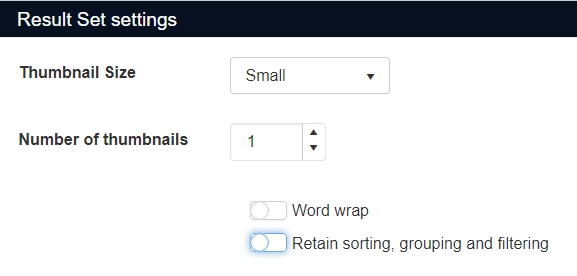
2023-07-20: release Axiell Collections 1.17
Today we release Axiell Collections 1.17, offering the bug fixes and new functionality described below.
Bug report no. |
Short problem description |
CV1-5316 |
No errors were shown for import tasks. |
CV1-5308 |
Simple search no longer worked. |
CV1-5306 |
Export to Excel gave an error "Could not load file or assembly 'Telerik.Windows.Documents.Core". |
CV1-5305 |
A domain setting for an access point was ignored: no terms were displayed in the Find data for the field window. |
CV1-5299 |
If the Result set view was not open when you did a search, the record found was not shown in the Hierarchy browser. It stayed collapsed and even when opening it, it didn’t highlight the record. As soon as you would open the Result set view though, it would show the record. |
CV1-5299 |
When the Result set view was not open when you did a search, the record found was not shown in the Hierarchy browser. It stayed collapsed and even when opening it, it didn’t highlight the record. As soon as you would then open the Result set view, it would show the record though. |
CV1-5297 |
A French translation was missing for the message "No matching record available". |
CV1-5294 |
The Save button did not become active after just changing the occurrence order of a repeated field and making no other changes. Using the Edit mode icon didn't save the record either. |
CV1-5285 |
The progress bar for bulk operations did not show any progress. |
CV1-5280 |
Sorting on an inherited field was incorrect if the level with the local value was not present. |
CV1-5278 |
Deriving new terms from an external thesaurus did not take into account the destination dataset. |
CV1-5263 |
Multicolumn sorting in the Result view broke when opening or closing an extra view/screen. |
CV1-5257 |
When scheduled printing using Word templates, it would always use A4 paper even if the document was A5. |
CV1-5255 |
In the Hierarchy browser, the tooltip for child records displayed the record number for their parent record instead of their own. |
CV1-5252 |
An indexed link with metadata table was incorrectly resolved, resulting in display of the wrong linked terms. |
CV1-5238 |
A State not found error was displayed after clicking the Details button from the Scheduled tasks list. |
CV1-5237 |
When deriving or moving records between data sources, an outside boundaries of dataset range error was generated. |
CV1-5233 |
When importing an existing value into a reversely linked field, no backwards reference was created. |
CV1-5232 |
Advanced searching on Dutch field names didn't work anymore. |
CV1-5210 |
A select no in a before storage adapl caused an error 8 if the record was being saved by a FACS write in a task adapl. |
CV1-5205 |
Clicking the Reset button in the Result set settings didn't clear any applied sorting and grouping from the Result set view. |
CV1-5203 |
Trying to print a linked field value to a Word template when that value still had the "candidate" status while the linked field did not allow forcing of new records, caused a "Forcing not allowed..." error. |
CV1-5201 |
Adding a preferred relation to a record with indexed links and metadata table, incorrectly deleted the metadata table references. |
CV1-5198 |
Error messages from storage adapls were not visible in Tasks. |
CV1-5194 |
Adding a preferred relation to a record with an indexed link and metadata table returned an error: Invalid column name 'term'. |
CV1-5191 |
Domains were ignored for narrower thesaurus terms. |
CV1-5190 |
When you created a template from a record which had metadata records, the metadata wasn't copied along into new metadata records. Instead the new record refered to the same metadata record as the original. |
CV1-5186 |
Saving a copied record with 100+ occurrences of an indexed link & metadata table took way too long. |
CV1-5181 |
There was an "Invalid contains operator None" error when deleting a record in the user database. |
CV1-5178 |
Export to Excel no longer worked and generated an error. |
CV1-5173 |
Using a comma in combination with truncated terms in an advanced search statement incorrectly retrieved no records. |
CV1-5169 |
TLS (Transport Layer Security) 1.0 and 1.1 were still supported, causing the server to offer vulnerable and outdated CBC ciphers to clients. |
CV1-5157 |
If a linked field had a field tag starting with a percent character, the Find data for the field window and the autocomplete list wouldn't open. |
CV1-5155 |
The progress bar didn't close after running the Change locations task. |
CV1-5154 |
After clicking the Expand button in a standard search, an Invalid object name ‘CTE_1’ or CTE_0 error would be generated. |
CV1-5146 |
There was a low risk security issue because of SessionIds on signalR URLs. |
CV1-5145 |
There were some low risk XSS security issues. |
CV1-5143 |
When users opened a record, then opened another one via the Hierarchy browser, and then tried to open the Report viewer, a 500 - internal server error was displayed. |
CV1-5122 |
Pruning of search results hadn't been implemented for scheduled prints of saved searches yet. |
CV1-5110 |
A saved search imported via Add row above + Find data for the field window erased the value already stored in the record. |
CV1-5096 |
An extended search could find too many records. |
CV1-5091 |
In Axiell Move it was not possible to save a particular record: an "Invalid occurrence" error was generated. |
CV1-5082 |
Nested tables only printed the first field group occurrence. |
CV1-5081 |
Tags could in certain cases be printed in the output format. |
CV1-5080 |
GIF images could not be printed to a Word template. |
CV1-5079 |
GIF images could not be displayed in the Media Viewer. |
CV1-5078 |
In a table inside another table in a Word template only the first occurrence of a repeating field group was printed. |
CV1-5076 |
Invalid dates could be entered in date fields. |
CV1-5072 |
An ADAPL repcnt on a merged-in tag always resulted in zero. |
CV1-5070 |
An Excel template with a media reference caused an error when the WebAPI was used for image display. |
CV1-5062 |
Invariant values in mutilingual fields were poorly visible due to low contrast. |
CV1-5055 |
In the Search window, the Clear button did not clear the Expand checkbox. |
CV1-5054 |
Long error messages were not wrapping, causing the text to run off screen. |
CV1-5050 |
When using the Collections copy field/paste field functions on linked fields in a table grid, the link reference values of those values were not used to disambiguate if the values were non-unique. |
CV1-5046 |
Values selected from Dimension and Unit dropdowns disappeared when the record was saved. |
CV1-5042 |
GIF and PNG images were not printed. |
CV1-5041 |
A write-back setting for a Boolean field had no effect. |
CV1-5039 |
If you used the equals operator in a search on a value containing double spaces, no records could be found. |
CV1-5038 |
Selecting subsequent records in the Result set view to show them in the Hierarchy browser made the refresh of the Hierarchy browser stop working. |
CV1-5025 |
Using the pointer operator (to reference a saved search) in an indirect advanced search (like creator -> pointer 2) gave an error. |
CV1-5024 |
For a repeated screen field in which values in the occurrences had to be unique, an error was correctly reported on a duplicate value, but the first occurrence of the duplicate was automatically emptied when clicking away the error message. |
CV1-5022 |
It was not possible to continue editing a record when more than one mandatory field had been left blank and you tried to save the record. |
CV1-5016 |
In a multilingual application, when trying to add a linked term, the Find data for the field window did not display invariant terms. |
CV1-5004 |
Using the comma as a separator in Advanced search no longer worked correctly in a Full Text indexed database. |
CV1-4998 |
The inherited (default) font size for content in HTML fields was not the same (too small) as it was for data in other fields. |
CV1-4997 |
No records were showing in the Result set view if no brief screen had been set up for it, and the Settings button didn't work. |
CV1-4978 |
Input in the priref filter field gets reformatted to a currency value (with added .00). |
CV1-4975 |
An import test run or import run without errors did not report the number of processed records. |
CV1-4952 |
Several image-specific icons (for zooming and rotating) in the Media viewer context toolbar were still active (without actually functioning) when a PDF was being displayed. |
CV1-4911 |
It was sometimes not possible to view or edit records with specified rights, even if your role had Full access rights. |
CV1-4905 |
Printing didn't print all occurrences of a field. |
CV1-4904 |
The <<[RecordList]>> element was ignored in .docx templates. |
CV1-4876 |
Derived object records were not showing up in the intended data sources. |
CV1-4865 |
Linked fields for which a zoom screen was defined didn't always display their values with an underlining, so then you couldn't click the value to open the zoom screen. |
CV1-4827 |
When filling in a row of fields in a group (from left to right) and you get to the last field, if you added a new row, your cursor moved into the current field in the new row. |
CV1-4780 |
Some applicable roles were not listed in the User Information window. |
CV1-4779 |
There was a text normalization issue for Full Text indexing when used with Scandinavian and Arabic languages: the normalizer engine incorrectly removed whitespace from the input. |
CV1-4755 |
The focus remained on the same occurrence number when changing the order of the occurrences. |
CV1-4752 |
Clicking a related object number from the Full catalogue opened the linked record in the wrong datasource. |
CV1-4728 |
Deep links weren't respecting being logged in through SSO. |
CV1-4724 |
Any adjusted width of columns in the Find data for the field window View table tab wasn't remembered by Collections. |
CV1-4694 |
In a CSV, Tagged or XML import job set up to update existing records (when a Match field has been set), unmatched values in the import file weren't logged. |
CV1-4674 |
Any sorting that had been set in the Result set view wasn't remembered by Collections, so you had to set it again after every new search. |
CV1-4629 |
Printing to .txt file of an indented paragraph with CRLFs (line breaks) printed the lines after the CRLF non-indented, but also inserted indentation where it shouldn't be. |
CV1-4542 |
A reverse link was not updated correctly after a task adapl was executed. |
CV1-3979 |
An occurrence sort order was not applied if the record was updated and saved through the reverse link mechanism. |
CV1-3968 |
When the interface language was Dutch, the default values in a field were English. |
CV1-3769 |
When long text field data is printed indented via an adapl-only output format, then the indentation shifted one character to the right after the first line. |
CV1-3768 |
When long text field data contains a hard or soft return and this text was printed indented via an adapl-only output format, then the indentation got lost after the return. |
CV1-3513 |
Printing to Word templates sometimes printed field values in the wrong font type. Instead of the font type applied to the field reference, the document default font type was then applied. |
CV1-3357 |
When a Thesaurus record was edited via the Archives catalogue module, edit metadata was not written to the Thesaurus record. |
CV1-3311 |
When using the Links feature to add a record from the search results to an Outgoing loan, and using the advanced search to find the loan, the window closed when clicking Find without returning any results. |
CV1-2984 |
When clicking a numerical field in display mode the thousands separator character disappeared from the value, while this should only happen in edit mode. |
CV1-2981 |
The ADAPL command str$() format 'ZZZZZZZZ#.##' didn't add decimals "00". |
New optional record history reporting functionality
As an optional paid-for option, a new Record history reports function is available for Collections. It will offer a new dialog/result window allowing you to search any selection of data sources and by modification date range, for changes in records, displaying the old and new value per field. You can filter and sort the resulting set of changes on data source, record number, field tag, edit date, time, user name, occurrence, data language and new or old value. Then you can export the resulting overview to a CSV file which can of course be opened in Microsoft Excel for further processing and checking. Please contact our Sales department for more information about availability and prices.
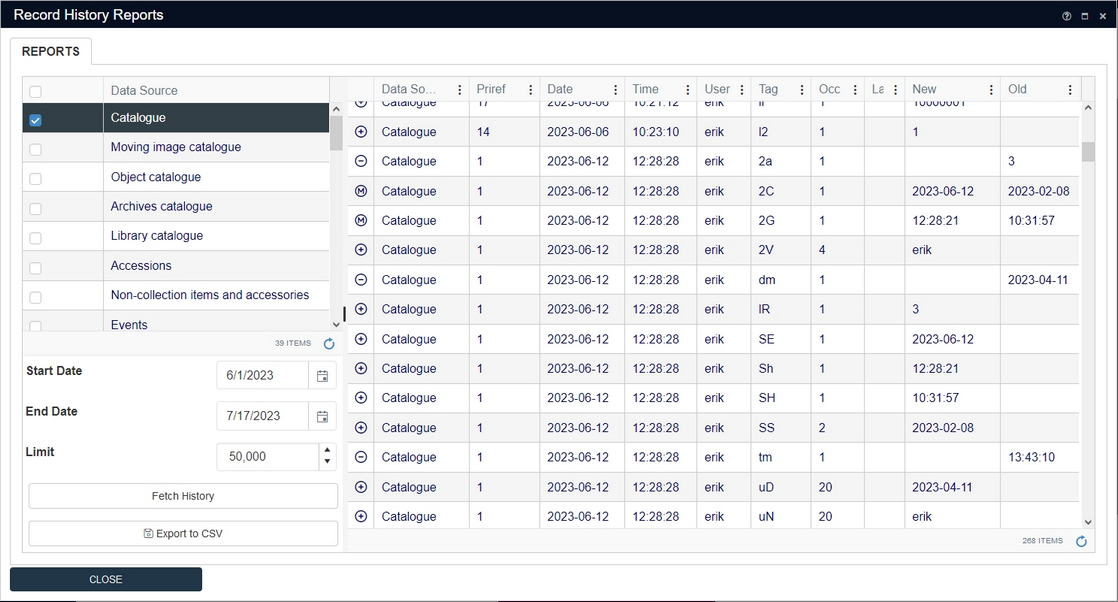
Once set up* by your application manager, users with the $ADMIN role will see a new Record history reports option underneath the Maintenance menu in Collections.
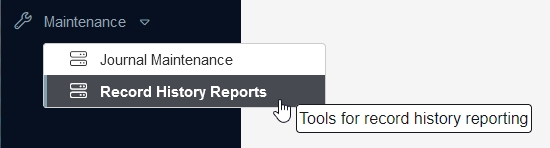
It will open the Record history reports window with a list of all relevant data sources in the current application. Simply select the data source(s) in which you are interested, set the date range and click the Fetch history button. You can then filter and sort on any of the columns by clicking the vertical ellipsis in a column header and selecting a sort or filter option just like you would in the normal Result set view. A + icon in the first column means that the field was empty (the Old value) and then a value was entered (the New value). A - means the opposite: a filled-in field was emptied. An M means a value was modified, so both the Old value and the New value columns will have a value. You can maximize the window by double-clicking its title bar or resize the window to a specific size by dragging one of the borders. You can also widen or narrow the columns by dragging any of the column header separators: this works best when the window has been maximized. (Currently, your settings won't be stored though.)
Note that when you changed the value in a linked field in Collections, actually only the stored record number in the so-called link reference field associated with that linked field changed so only that change wil appear in the log, not the changed linked field value visible in the record nor any field values that were retrieved from that linked record for display in the same field group because none of those values are actually stored in the main record.
Remember that an import of data, especially a large one, creates a huge amount of logging data. If you know such an import has been done then be careful to limit your search to a single data source and/or only a single day for example, otherwise the query might take too long and time out, although a Cancel button is present in the progress bar to stop the search manually. To prevent overly large result sets, the Limit box indicates what the maximum number of retrieved log entries will be. You can change the value in there to something else if you like, but it's best not to set it too large. The right bottom corner of the window indicates the current size of the result set.
To export the current result set to CSV, simply click the Export CSV button. A CSV document with a name formatted like record_history_report_<date-time>.csv will automatically be saved in your Windows \Downloads folder.
Note that you cannot use the Record history reports window to undo any changes, but you can of course select any value you see by dragging the mouse cursor over it and then copying the value via the Windows Ctrl+C key combination. Subsequently you could search for the relevant record like you would normally do, put it in edit mode and paste (Ctrl+V) the copied value to the desired field.
* Saved changes in fields (when an empty field has been filled, a filled-in field has gotten a different value or when a filled-in field has been emptied) will only be logged in the database from the moment the Journal field changes option for a database definition has been set to Record history (Collections). Only data sources which are associated with a database definition for which the Journal field changes option has been set, will be listed in the Record history reports window.
Moreover, for large numbers of log entries the performance of fetching the history can be improved substantially by having Designer create extra indexes for the journal tables. See the Designer release notes for more about this.
A change in the Collection settings.xml file is required as well to enable this functionality.
Media Viewer support for third-party IIIF image servers added to allow for extra image processing functionality
Since some image file formats cannot natively be displayed in browsers, like TIFF images for example, and Axiell's proprietary IIIF (pronounced as triple I F) image server has its limitations, support for third-party IIIF images servers with possibly more functionality has now been added to Collections. One such (open-source) third-party image server, Cantaloupe, for example, is capable of on-demand creation and conversion of derivatives of different image formats to IIIF-compliant image formats that can be displayed in the Axiell Collections Media Viewer.
Visual changes to checkboxes
The size of checkboxes across Collections has been enlarged to make them easier to read:
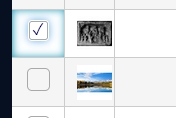
Also, some checkboxes in dialog windows have been replaced by sliders to improve visibility of enabled options (a blue background means enabled):
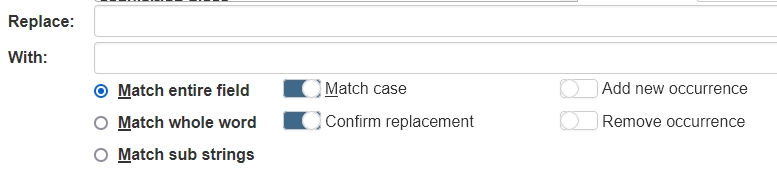
Sorting, grouping and filtering in the Result set optionally persistent
Prior to 1.17, any sorting, grouping and filtering you applied to the Result set (via the vertical ellipsis in the column headers) was lost as soon as you performed a new search. Since that is not always what you want, a new option has been added to the Result set settings (which can be opened by clicking the gears icon in the Result set context toolbar): Retain sorting, grouping and filtering. This option has been switched on by default and will make sure any sorting, grouping and/or filtering you apply to the Result set in the current data source will also be applied to every new search in this data source until you change the sorting, grouping or filtering or switch the option off. The setting will be remembered per user per data source across user sessions.
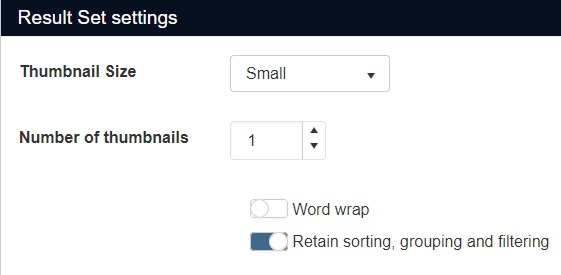
When editing a record, the status bar now indicates whether the record is new, copied or existing
When you've copied a record and you are editing it, you may sometimes become unsure whether you've actually clicked the Copy record icon or just the Edit mode icon. The status bar of the Record details view will now indicate which it is. When you are currently editing a copied record, the status bar will read: COPY RECORD.
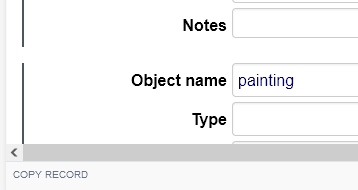
When you're editing a new record, the status bar will indicate: NEW RECORD.
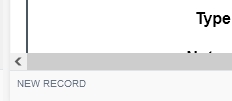
And when you're just editing an existing record (after clicking the Edit mode icon), the left side of the status bar will be empty.
Contextual help texts from a local database instead of applic#.adh files
As you may know, when you click the question mark icon in the right upper corner of the Axiell Collections interface, the Help view opens. This view displays contextual help about data sources and fields and such. In display mode you simply hover the mouse cursor over e.g. a field in the Record details view to display its contextual help. In edit mode of a record you'll have to really click a field to display its contextual help text.
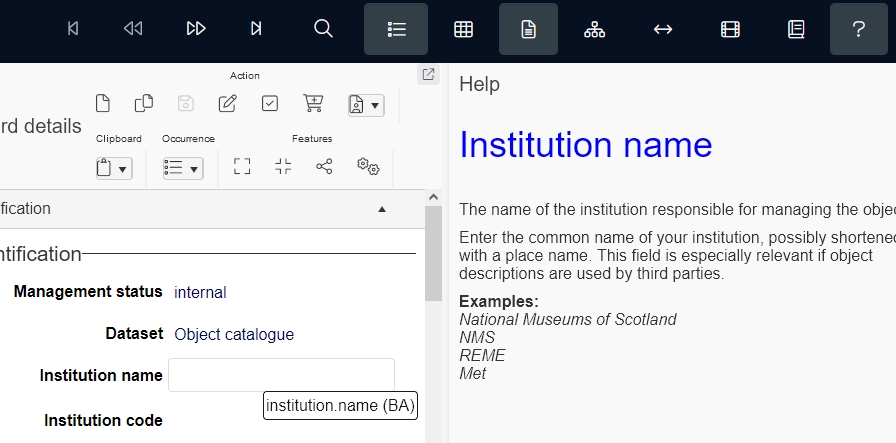
These texts normally come from RTF files with the .adh extension, stored in the \texts sub folder of your Axiell system, one file per language. From Collections 1.17 though, these texts may be extracted from a local database instead if your application is set up that way. Future model applications for Collections may include this database and possibly a separate contextual help application as a paid-for addition.
The advantage of having contextual help texts in a (separate) database instead of .adh files, is that it makes it easier to manage, edit and translate these texts. For model applications this work is usually done by Axiell ALM but you can imagine that you as an end-user might like to edit some of those texts someday too, because you'd like to add instructions for your colleagues, specific to your institution, for example. This will all become easier with the Axiell Contextual Help application.
For more information about the possibilities, please contact our Sales department.
Displaying thumbnails in table grids
Collections 1.17 allows you to add a thumbnail column to table grids on record detail screens, making it easier to recognize the linked record you are looking for by its image.
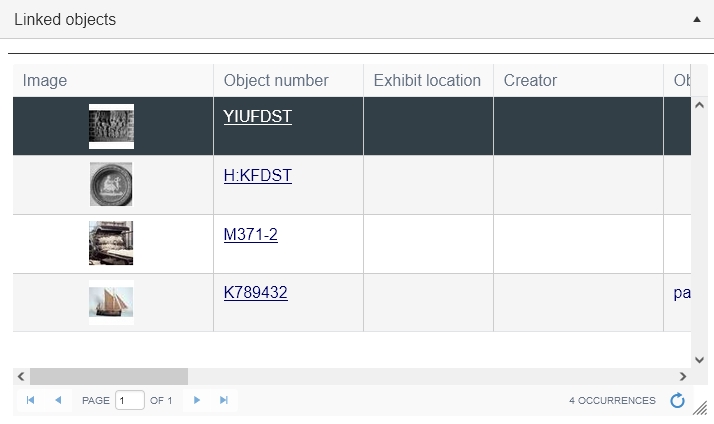
It does require some work in Axiell Designer by your application manager: the box around the field group on the relevant screen must have the Edit link group on demand option marked to display the field group in a table grid to begin with. Then a new image field must be created in the local database in the same field group as the relevant linked field: this can be a flat field, but otherwise with the same properties as the image field in the linked database from which it will be merged in, and the field must be included as Destination field in the Linked field mapping of the relevant linked field while the Source field is the original image field in the linked database. And the new field must be placed in the screen field group box too. Your application manager could implement this for a linked object field in exhibitions or loans for example.
Once implemented, you'll have control over the size of the thumbnails in the table grid in Collections: just right-click somewhere in the column with the thumbnails, hover the mouse cursor over Thumbnail size option in the pop-up menu and in the submenu simply choose a different size. Note that this new right-click pop-up menu option is available for a thumbnail column in the Result set view too.
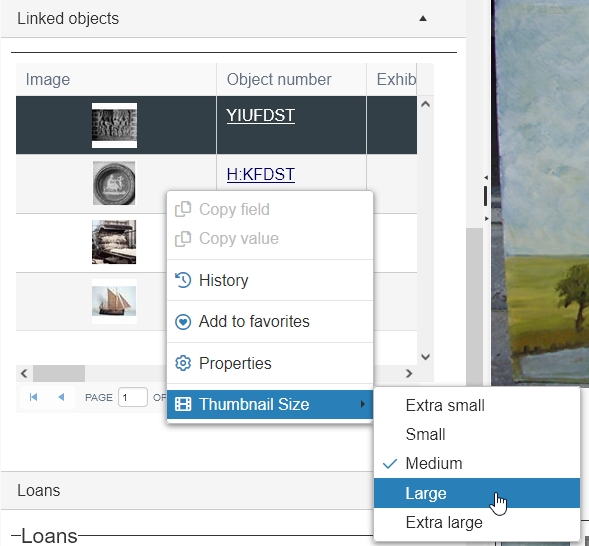
The Media Viewer will display all images from all image fields present in the current record and each image will be accompanied by the file name under which it has been stored. If you want to browse through the large images, you'll have to do that in the Media Viewer.
Table grid page selector box for all dialogs, views and screens
The pager control underneath table grids on screens, in the Result set view and in all relevant dialogs (such as Find data for the field, Manage saved searches, Record history, Scheduled tasks and Merge selected records dialogs) now offers a page selector box in which you can type the page number in the list you'd like to jump to. Just enter the desired page number in the box and press Enter. This is especially handy when there are are dozens or hundreds of list pages.
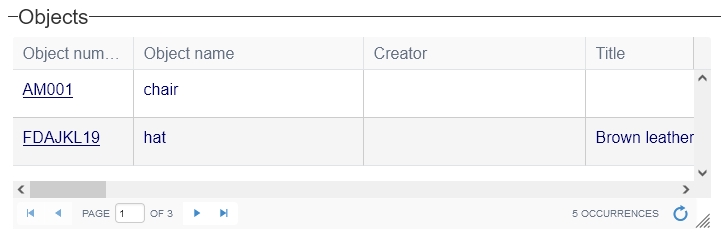
Tooltips displayed in larger font
Tooltips are now displayed more clearly, in a larger font. A tooltip typically appears when you hover the mouse cursor over an icon, data source, entry field or another element, to provide some more information.
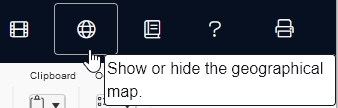
"Message to all" function for Collections admin
If you are registered in the application as an administrator you get an Active sessions option in the Account menu, that other users won’t see. In the Active sessions window, Collections 1.17 offers the new Message to all button which enables you to send a message to all users logged into this application at the moment (and visible in this window), except you. You can use it to notify all relevant users at once of something important, e.g. a warning that the server will be rebooted in ten minutes time or a request to log out for some other reason. Type your message in the Send message window and click OK. The relevant users will get to see a pop-up message in their Collections application, stating the message and the source (the domain name) of the message. The Windows task bar will also notify the user of the event in Collections. The user has to click OK in the message to acknowledge it.
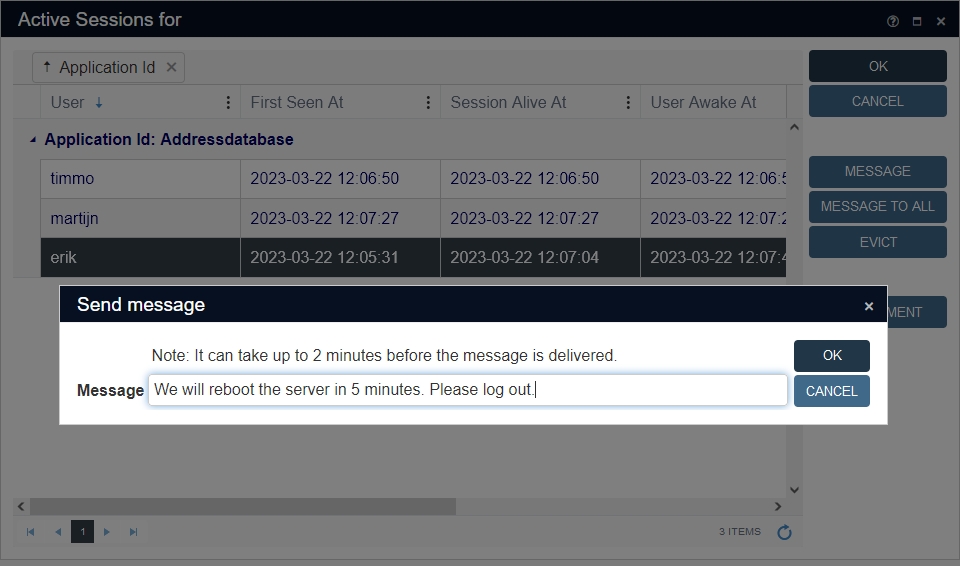
In this example, all logged-in users (except) yourself would get to see the following message in Collections:
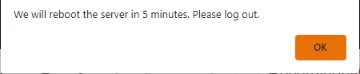
Resizable HTML fields
From Collections 1.17, HTML fields can be resized by dragging the lower right corner of such a field up or down. A double arrow appears when you hover the mouse cursor over the lower right corner of such a field: then simply click, keep the mouse button pressed down and drag up or down. The field has a minimum size of about 6 standard single-line paragraphs plus the height required for the contextual toolbar. You can resize these fields in both display and edit mode and their new size will be remembered by Collections for next time you log in. HTML fields are typically present on the Accompanying texts and Inscriptions | Markings tabs of an object record, for example, but there are also applications in which no HTML fields have been set up.
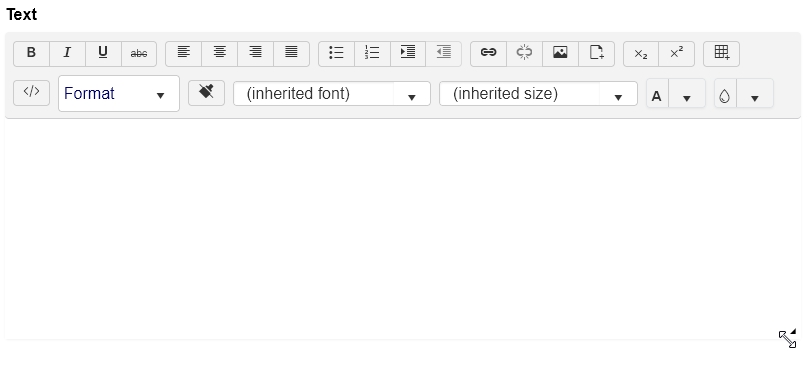
Printing interactive checkboxes to Word documents
From Collections 1.17 it is possible to place one or more interactive checkboxes in your Word template. You may precede a checkbox with a fixed text, explaining what the checkbox is for. It is not associated with any field, it's just meant to appear as a clickable checkbox on the resulting document in Word, after printing records to such a template. So you could add a checkbox as an approval mechanism for example, so that the resulting document should only be printed to paper once the co-worker responsible has checked the document and approved it by marking the checkbox. Just remember to save the document (again) after marking the checkbox otherwise the document might be saved with a deselected checkbox.
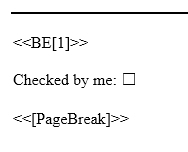
In Word, this type of checkbox is called a "check box content control". You can find it in the Developer menu. If you don't have that menu, just use the search bar in Word to look for the "check box content control" to add it to your template from the search result.

