Notes de version 1.13
The Microsoft .NET Framework Runtime version 4.8 must be installed on the IIS server running Collections (after which the server needs to be rebooted). Ask your system administrator if this still needs to be done.
New options and functions for Axiell Collections make further use of Adlib for Windows impossible
Some of the new functionality introduced in this version and previous versions of Collections requires to be set up by your application manager (as indicated per topic in the various Collections release notes), using new options in Axiell Designer. Since development of Adlib for Windows has ceased quite a long time ago, these new options are not supported by Adlib for Windows. Even if Adlib would ignore the relevant option, you could no longer reliably work in Adlib too, so altered applications using Collections-only functionality should never be opened in Adlib again.
New Collections online Help
The current English version of the Collections online Help you see before you, has been revamped and moved to a different URL: http://help.collections.axiell.com/, although it won't contain these release notes just yet and is still a work in progress. To have your Collections application open that new version automatically, your application manager will have to make a simple change to the Collections settings.xml file: almost at the top of that file, the <Help>http://documentation.axiell.com/alm/collections/</Help> reference (which points to the current version) should then be replaced by <Help>http://help.collections.axiell.com/</Help>. After recycling the application pool, clicking the Help button in the main toolbar on the left, will open the new Help version if you're connected to the internet.
Note that the new version will only be present in English for now. If you make the change above and you click the Help button, you will always be redirected to that English version, regardless of the interface language currently active in Collections. Since the current Collections online Help is available in Danish and French too, users in those language regions are probably better off leaving the <Help> setting as it is, as this will still allow you to use the Help in your own language.
2022-05-18: release Axiell Collections 1.13.1
Bug report no. |
Short problem description |
CV1-4166 |
All access restrictions set in the .pbk were ignored. Only .inf restrictions were still honored. |
CV1-4141 |
When executing Export to Excel, if one or more columns in the output were empty for the marked records, the error message "","",Sequence contains no matching element” was thrown, which prevented you from exporting. |
CV1-4129 |
The display order of the columns in the Result set in Collections was no longer honoured in the Export to Excel output. |
CV1-4098 |
Fields using $REST = None in combination with role-based access rights were missing in the Record details. |
CV1-4094 |
The Object Zoom screen was not working in the Exhibitions module. A This action is not allowed message was displayed. The message means that the user doesn't have read access to the linked data source, so that's why the zoom screen can't be shown. |
CV1-4077 |
For a $ADMIN in a specific customer application, creating new records resulted in the message: No write access on record 0 for role 'Adlib - Archief cat - Lezen' in 'collect' |
CV1-4075 |
Several dialog windows had layout issues. |
CV1-4074 |
A combined search using the OR operator and a free text field gave an Invalid object name "CTE_3" error. |
CV1-4065 |
The OK and Cancel buttons in the Output formats window were partly cut off on the right side. |
CV1-4064 |
Information fields were not showing for saved searches when the interface language wasn't English. |
CV1-4063 |
An upload button next to an image or application field was not covered up by any right-click menu opened for the field. |
CV1-4062 |
An entry field for a fixed query could distort the Standard search screen. |
CV1-4060 |
Suppress conditions worked only for the first occurrence of a repeatable field. |
CV1-4049 |
The Edit Multilingual Texts dialog window was unreadable. |
CV1-4038 |
In some saved searches, the DateTime value of the Last retrieved property got lost after a while. |
CV1-4025 |
There was an error message when clicking either of the Create template from current record or Manage record templates functions. |
CV1-4015 |
In a hierarchical internal link, metadata was not saved. |
CV1-4014 |
Searching a metadata field generated an Object reference not set to an instance of an object. |
CV1-4012 |
When trying to open certain migrated records, the Record details view only showed a screen loading error. |
CV1-4010 |
As an admin user you couldn't change the owner or access rights or other properties of a saved search: on saving you would get a SQLDateTime overflow error. |
CV1-4009 |
The link screen for external thesauri was displayed distorted. |
CV1-3993 |
Access rights and the owner of saved searches could not be changed or saved for saved searches of which the Last retrieved date/time went missing. |
2022-04-11: release Axiell Collections 1.13
Bug report no. |
Short problem description |
CV1-4002 |
An error of type ...tag must be a child of group... occurred on loading a particular screen. |
CV1-3996 |
Under specific circumstances it was possible for users to see restricted images. |
CV1-3989 |
Values containing a single quote followed by a space could not be FACS READ: an "unexpected token" was reported after the space. |
CV1-3985 |
Performance was lowered because of a read-only check for every connection to the SQL database, instead of once per session. |
CV1-3975 |
Users with WRITE access rights to a saved search, still had an active Delete button for the saved search. |
CV1-3941 |
Using a saved search to link items to outgoing loans didn't work. |
CV1-3940 |
Certain mandatory fields were not visible in the Bulk insert window. |
CV1-3934 |
The total number of replacements in the summary message after a search-and-replace was incorrect. |
CV1-3933 |
Less-than/greater-than searches in fields with an alpha-numeric index did not find all relevant records. |
CV1-3930 |
Collections did not process saved search write access rights correctly (several buttons for saved searches were unavailable). |
CV1-3923 |
Collections did not process saved search full access rights correctly (several buttons for saved searches were unavailable). |
CV1-3921 |
Task adapls could possibly not lock, write or delete records if the user had sufficient access rights to the relevant database, but read-only or no access rights to one or more data sources associated with that database. For all types of adapls that use LOCK, WRITE or DELETE FACS operations in the current database (_LOCAL) or in a database other than the current, Collections now only checks the access rights of the current user in the relevant .inf (not some random associated data source anymore). An error 38 (Error reading lock file) will be generated if the user has insufficient access rights in the .inf and tries to execute an opened task which performs LOCK, WRITE or DELETE FACS operations. For e.g. a Change location task adapl, this means that for a user to be able to perform this task in, say, a data source like the Internal object catalogue (associated with the collect.inf), the user must have at least write access to the collect.inf, while minimally read access to the Internal object catalogue is required to see records in there (and the task) at all. |
CV1-3905 |
The Save button in the Saved searches window didn't save a removed role/access rights setting in the saved search. |
CV1-3903 |
A Violation of primary key error appeared when trying to save an added role/access rights entry for a saved search. |
CV1-3881 |
In certain access rights situations, a specific task adapl reported an error 8 for non-admin users. |
CV1-3852 |
When running search-and-replace and there are some records that cannot be updated because they don’t meet some validation requirement enforced by a storage adapl, then any error message from the adapl (about the fact that the relevant record(s) couldn't be updated) wasn't displayed. (The relevant records were indeed not being updated though, so there was no issue there.) |
CV1-3851 |
Mandatory fields in a task screen could be left empty. |
CV1-3841 |
When searching via the simple search option in the Result set view, it was not possible to use the Enter key to start the search. |
CV1-3839 |
The __RequestVerificationToken cookie did not have the SameSite flag set. If the SameSite flag was not set securely, a cookie could be used for cross-site request forgery (CSRF) attacks against administrative users of the Axiell application. |
CV1-3834 |
There were performance issues when saving a record in a specific data source in a customer application. |
CV1-3816 |
When modifying the properties of a saved search to assign user access rights on the Rights tab, the Role and Rights columns were unnecessary wide, making the buttons next to them unreachable. |
CV1-3814 |
Adding an occurrence in the Dimensions table grid while the Material and Technique fields are in another table grid, emptied the data in the Dimensions table grid. |
CV1-3799 |
A location context was not resolved for top-term locations, so the context field remained empty. |
CV1-3764 |
The formatting of Unicode characters in Collections browser tab headers was wrong, leading to unreadable headers. |
CV1-3763 |
The Clear button in the Standard search window tab did not reset the Operators. |
CV1-3749 |
When a new occurrence was inserted in a use/used-for field in the Thesaurus, then the value of the original occurrence was deleted and the last occurrence was added a second time. |
CV1-3737 |
The Import dialog window didn't automatically close after a succesful import. |
CV1-3722 |
The Update only import job setting was ignored, if a CSV file contained rows with only separators (i.e. ;; or ,,) and the empty rows were imported as new (empty) records. |
CV1-3715 |
When using an external vocabulary source and selecting a term in the link screen, then after confirmation, it showed a different term in the field (although after saving the record, the correct term was shown and had been added). |
CV1-3624 |
A user with the $ADMIN role could not delete saved searches when in the access rights for those saved searches $REST was set to None or Read. |
CV1-3575 |
When there is a suppress condition on a box in a screen, the box disappeared on edit after a storage adapl produced a validation error message. |
CV1-3570 |
A search-and-replace on a multilingual linked fields failed: the present link reference was never replaced. |
CV1-3559 |
An after-field adapl would evaluate a local record's (metadata table) table grid fields as empty in an unsaved record, even though they were filled. |
CV1-3536 |
When trying to add multilingual data in e.g. the Title field, the change was not saved. |
CV1-3127 |
The Material linked field (and possibly a few other linked fields) could not be overwritten by an update import. |
CV1-2836 |
When clicking the Back button in your browser, Collections would only show the message Are you sure? This will end your session. but it didn't say what would happen to your record in edit mode if you clicked OK. |
2022-04-07: optional default filter on linked fields
When you start typing a value in a linked field and the auto-complete drop-down opens for you to pick a value from or when you open the Find data for the field window to search for a list of available values, you will get to see all possible values. This list might be limited to appropriate values though. In the Creator field for example, you can choose to limit the list to names from the creator domain and/or you can choose to add names with the candidate status to the list as well.
Since the restriction on domain and candidate status is sometimes not sufficient, Collections 1.13 now offers a new (hidden) way in which those lists of values can be limited even further by your application manager, to make sure that the list only contains appropriate values. In such cases your application manager may have set up a so-called search filter for a linked field. For example, for databases that have multiple record levels (e.g. archives/film), it is only relevant to see the item-level records when attaching items to a loan. In that case you'd like only item records to be presented in the list of records to link to. Your application manager may also want to pre-limit that list to items that are actually available (i.e. items without lending restrictions or condition problems) so that an unavailable item isn't inadvertently selected by you.
You probably won't notice it if such a filter has been set up though (unless you notice that for a certain linked field inappropriate records no longer appear in the lists of available records to link to anymore) and as an end user you can't switch it off. It's just another way to help you create correct links to other records.
Note: also when using the Extend search option from within the Find data for the field window, will any configured search filter be applied to the list of found records.
See the Designer 7.7.5 release notes for more information about setting up a search filter for a linked field.
2022-04-01: improved responsiveness of dialog windows
The Search dialog and several other dialog windows were too large to display in its entirety in the browser on small screens like those of laptops or when the browser window was relative small. This caused parts of the dialog to be hidden and effectively be unreachable by the user.
So in 1.13, the size and layout of many of the dialogs has been made not only manually adjustable by dragging the borders of the window but also responsive to the available space in the browser window (not including smartphone screens though). Many dialogs do still have a minimum size though.
The responsiveness of a dialog window kicks in when you open it, not when you resize the browser or select a higher browser zoom level when a dialog is already open. This responsiveness could cause a different layout of the dialog and maybe reposition it to ensure that all dialog components remain accessible, for example:
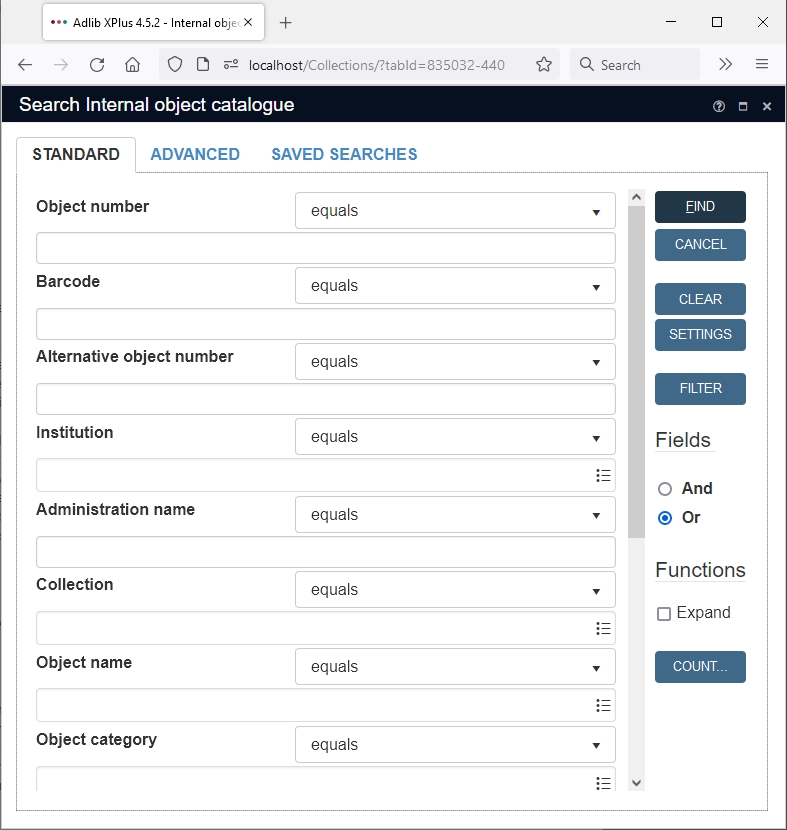
2022-03-29: option to remove occurrence during search-and-replace
Normally during a search-and-replace, when a search key entered in the Replace box must be replaced by an empty value (so the With box is left empty), the relevant occurrence of the field is deleted only when the search key matches the last (the bottom) occurrence of the repeated field. If the field is part of a field group then that trailing field group occurrence will only be deleted on a match if the other fields in that field group occurrence are empty already. Occurrences of fields or field groups which are not the last, won't be deleted but just emptied when they contain the search key.
This was the search-and-replace behaviour before 1.13 and it will remain that way from 1.13. However, new in 1.13 is the Remove occurrence option in the Search and replace window. Mark this option to delete the occurrence of the field (or its field group) you are searching when a match is found on the key entered in the Replace box. For a field group occurrence it won't matter if other fields in the field group occurrence have data: the match on the search field is enough. It also doesn't matter if the occurrence is the first, the last or somewhere in the middle. While the Remove occurrence checkbox is marked, you can't enter anything in the With box and the Add new occurrence checkbox can't be marked either, because of course you don't need them when you'd like to delete an occurrence.
Click OK to start the procedure, as usual.

2022-03-29: saved searches by default only fully accessible to their owner and admins
It used to be so that by default all users could access all saved searches to which they had no limiting access rights. So if you created a saved search and you (or indirectly via the Default pointer file access rights option for the database as a whole) did not specify that certain roles had limited access rights to the saved search, all users could do what they wanted with those saved searches.
From Collections 1.13 this has changed because this access rights mechanism wasn't consistent with access rights elsewhere in Collections: by default, now only the owner (who created the saved search) will have full access to his or her saved searches. Other users will have read-only access rights by default, if their role hasn't been assigned any access right for the saved search at all. If those other users must have None (making them invisible), Write (allowing all actions* except deletion) or Full (allowing all actions including deletion) access rights to your saved searches, you must specify those access rights for them explicitly, either via the Rights tab per saved search or via the Default pointer file access rights per database which assigns the specified access rights to every new saved search in this database automatically.
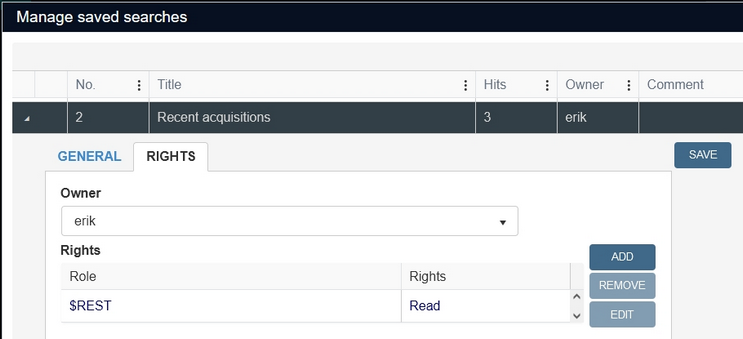
* The Update, Delete, Schedule, Add records and Remove records buttons in the Manage saved searches window will be inactive if you only have read-only access rights to a saved search. The Delete button will only be active if you have full access rights.
The Re-run button for saved searches in the Search dialog is always available (also for read-only users) since rerunning a saved search doesn't update the stored saved search.
Users with the $ADMIN role have full access to all saved searches.
2022-03-17: the Gallery view and Result set only show one image per record from now on
If multiple media files are linked to a record, then the Gallery view and the Result set always used to display all of them, but for performance reasons this has now changed: from Collections 1.13 only one media file per record is shown in these views. This will either be the first linked media file (if none of the linked media have been marked as the preferred one) or the preferred media file (if one was marked as such).
Note that in edit mode a linked media file can be marked as the preferred one, by right-clicking it and selecting Preferred media in the pop-up menu. This is also the file that will be shown first in the Media viewer. A preferred media file reference is displayed in bold type.
2022-03-03: inherited fields now implicitly searched with expand operator by default
The expand option/operator for standard and advanced searching, can be used to find records of which any of the parents (or grandparents etc.) or the record itself contain the search key while it excludes records of which any of the closer parents (or grandparents etc.) or the record itself contain a different value in the searched field. In other words: if a field in a top parent record contains a value x and in some lower part of the hierarchy the field contains a value y, then for an expanded search on x the partial hierarchy underneath (and including) the record with value y will be excluded from the search result in the Result set. Searching with expand, both in the Advanced and Standard search, is particularly useful for finding child records with some inherited field data since the inherited (visible but not stored) data in children is only stored in some parent record (where it is inherited from) of the relevant hierarchy: you can't search on inherited data in any other way.
So on inherited data, say the data in an inherited Title field (which may occur in hierarchical databases for films or archives for example), you can only search using the expand operator. However, the fact that field data in child records is inherited (in the case of an inherited field) and that it should always be searched using the expand operator is not clear from the Collections user interface in any way. So that's why from 1.13, searching on inherited fields is always an (implicit) expand search by default*, because as far as the user is concerned an inherited value is no different than a stored value: if you are searching on a word from a title just using the Equals (=) operator, you expect to find all records with that word in the title, whether that title is actually stored in the record or inherited from a higher record. And that is just what this new functionality provides. So you won't need to know which fields are inherited anymore and you won't need to mark the Expand checkbox or add it to your advanced search explicitly when you're seaching inherited fields. The implicitness of the expand search remains that way, so you won't see the expand operator turning up in the statements of searches that you've executed when using an implicit expand search.
The Expand checkbox on the Standard search tab and the expand operator in the Advanced search can still be used for searching any indexed field in internally, hierarchically linked records though, to find not only the record that matches the search but also all its child records in which the searched field is still empty.
Any earlier created saved searches with this operator won't need to be changed in any case.
* If the new implicit expand search on inherited fields is undesirable in your Collections application, then your application manager may have switched the new functionality off (using <Setting Key="DefaultExpand" Value="false" /> in settings.xml) so that everything concerning expand searching remains as it was. (The setting never needs to be set to true explicitly.)
