Notes de version 1.10
The Microsoft .NET Framework Runtime version 4.8 must be installed on the IIS server running Collections (after which the server needs to be rebooted). Ask your system administrator if this still needs to be done.
2021-02-05: release Axiell Collections 1.10.2
Today we release the first update of Axiell Collections 1.10 (build 1.10.2.3476), offering the bug fixes described below.
Bug report no. |
Short problem description |
CV1-2767 |
The Change location task would add a non-existent language to a multilingual field. |
CV1-2754 |
The decimal separator "comma" was not processed when entered in a numerical field for interface language German. |
CV1-2746 |
Searching with a truncated value on a non-indexed field returned an error: The method or operation is not implemented. |
CV1-2739 |
The nested execution of adapls on updates for internal links didn't work during bulk create. |
CV1-2722 |
The count function in the advanced search did not accept Dutch field names. |
CV1-2714 |
Error Object reference not set to an instance of an object when opening the Hierarchy browser in the Film catalogue. |
CV1-2713 |
The advanced search count statement resulted in an error when searching a large dataset. |
CV1-2710 |
When opening the Saved searches window on an application running SQL Server 2016 or earlier, an error message {{Could not find stored procedure dbo.ac_pfile_get_page_v1}} would be displayed. |
CV1-2701 |
Errorm's in a task adapl were not displayed when multiple records were being processed. |
CV1-2696 |
A REPCNT in a before storage adapl yielded 1 while the relevant field group was empty. |
CV1-2695 |
Linked fields in table grid could not be emptied after an adapl errorm with severity code 2 cancelled saving of the record. |
CV1-2694 |
If the two link reference tags involved in a metadata table setup were identical, then the two relevant record numbers after creating a metadata record ended up in the tag of the wrong database, the metadata record was mirrored as it were. This bug (identical to CV1-2437) caused metadata triple index tables to corrupt if both involved field tags for such a table were identical. (Note that metadata tables have only been implemented in very few custom applications.) If metadata triple index tables are indeed part of your database configuration and there exist metadata tables with identical tags (like dbo.disposalPb_m_organisation_da_peoplePb_linkTable for example, in which Pb is the identical tag), then the tables with identical tags have to be fixed. To fix this corruption, do the following: - In SQL Server Management Studio, "clear" a relevant table (when no-one is working in Collections and do make a backup first) by executing a SQL command similar to the following (replace data source name and table name by the appropriate ones): DELETE FROM [MY-DATASOURCE].[dbo].[dbo.disposalPb_m_organisation_da_peoplePb_linkTable] Do this for all relevant tables. - Then use Axiell Designer 7.7.2.955 or higher and reindex one of the link reference indexes related to the relevant link (in the example above that would be the index on tag Pb): note that the reindex runs twice (it says “Completed” twice), so don’t close the Reindexing window too quickly. |
CV1-2693 |
Creating a template from the current record failed in a specific application: a 500 - Internal server error was generated. |
CV1-2690 |
A search-and-replace in a particular application crashed Collections. |
CV1-2679 |
The task processing progress bar prevented the display of adapl messages. |
CV1-2678 |
No auto-complete drop-down appeared in the Standard search form for fields linking to a database table with record access rights. |
CV1-2672 |
The Collections screen would flicker twice when the screen was refreshed. |
CV1-2664 |
A library record could not be deleted with an Error deleting record. Both the copy and the book record weren't deleted. |
CV1-2663 |
Restore inheritance did not update the index, if the parent inherited value was the same as the local value. |
CV1-2650 |
If the search result consisted of a single record, a prompted output format would give a "bad request" after clicking OK in the prompt screen, after which the browser tab had to be closed. |
CV1-2647 |
"Custom" adapl-only output formats using PRINT and OUTPUT statements cut off long text instead of word-wrapping it. |
CV1-2640 |
In a specific application, Controlling agency data didn't display in a table grid for a linked field. |
CV1-2629 |
Some enumerative data would show in the Result set, but not in the Record details. |
CV1-2624 |
Running a Connection Link (e.g. Add to Outgoing Loans) did not output an error message from the storage adapl. |
CV1-2605 |
Search-and-replace disambiguation (to distinguish identical terms in linked fields) was not respecting the domain set for an 'include' field. |
CV1-2542 |
The Result set lost the sort order as soon as you edited and saved a record. |
CV1-2467 |
Saved searches with READ access rights could still be deleted. |
CV1-2437 |
Metadata triple indexes had priref references to both involved databases swapped. - In SQL Server Management Studio, "clear" a relevant table (when no-one is working in Collections and do make a backup first) by executing a SQL command similar to the following (replace data source name and table name by the appropriate ones): DELETE FROM [MY-DATASOURCE].[dbo].[dbo.disposalPb_m_organisation_da_peoplePb_linkTable] Do this for all relevant tables. - Then use Axiell Designer 7.7.2.955 or higher and reindex one of the link reference indexes related to the relevant link (in the example above that would be the index on tag Pb): note that the reindex runs twice (it says “Completed” twice), so don’t close the Reindexing window too quickly. |
CV1-2382 |
Linked records were not correctly created for new conservation multi-object requests. |
CV1-2172 |
A search-and-replace to remove trailing, empty field group occurrences didn't work. |
CV1-2096 |
A FACS READ record didn't contain Swedish data language values unless the relevant fields had an English data language value too. |
CV1-1434 |
Using the Hierarchy browser to move from one record to another did not refresh the image displayed in the Media Viewer. |
2021-01-12: release Axiell Collections 1.10.1
Today we release the first update of Axiell Collections 1.10 (build 1.10.1.3189), offering the bug fixes described below.
Bug report no. |
Short problem description |
CV1-2661 |
When uploading a media file, another field meant to contain the original file name was no longer filled. |
CV1-2657 |
The Related records view did not work for internal thesaurus relations. |
CV1-2648 |
When for a multilingual field the occurrence order was changed, the contents of the fields was deleted. |
CV1-2646 |
It was not possible to copy and paste in a so-called "include" field. |
CV1-2636 |
When uploading a media file, another field meant to contain the original file name was no longer filled. |
CV1-2628 |
Collections crashed when canceling out of creating a new catalog record from Accessions. |
CV1-2620 |
The ADAPL statement tag[i] = NULL return an Unrecognized opcode=0 @ip: 2 error in Collections. |
CV1-2616 |
After adding a new occurrence to a field group for a linked field in a table grid, hitting the save button would result in a time out. |
CV1-2611 |
A merged-in html type field did not display properly: it showed raw html code. |
CV1-2604 |
If you executed a search-and-replace with the Confirm replacement option deselected, to insert a value in a linked field that had multiple matches then the pop-up asking you to select the proper term still had an active No button, while that button pertains to a marked Confirm replacement checkbox. |
CV1-2598 |
Adding loans to multiple records at once via the Links functionality had the loan number created differently than the loan number entered (requested), if the Bulk insert method was present for the data source as well. |
CV1-2576 |
An advanced search including a reference to a child field (like object_number _ "plan" AND description_level = "CONTAINER" AND parts.description_level = "ITEM") was not working: an Invalid column name 'priref' error would be generated. |
CV1-2570 |
After adding a new occurrence to a field group for a linked field in a table grid, hitting the save button would result in a time out. |
CV1-2569 |
Adding a new occurrence to a field group for a linked field in a table grid caused the cursor to jump to another table grid for a linked field group and add a new occurrence to that field group instead. |
CV1-2568 |
Going into edit mode caused all auto-complete lists for linked fields in table grids to open automatically. |
CV1-2530 |
The ADAPL command WordCreateDocument returned an error 8 (Internal error). |
CV1-2524 |
When you edited a location in database Locations while the Location details tab was expanded, the cursor would jump to the Include parts (nt) grid/table field every time you tried to move from one field to another. |
CV1-2513 |
PDF downloads from an image field linked to a DAMS couldn't be viewed or downloaded. |
CV1-2508 |
The Re-run button wasn't greyed out in Manage saved searches if the saved search query began with /* |
CV1-2466 |
Focus and display of media files via the little arrow in front of each record in the Result set view was unusable for multiple large images. |
CV1-2418 |
In the Related records view, enumerative field values within the feedback database format string were not translated according to the active interface language. |
CV1-2350 |
When using the Links functionality, scroll mode was not paged, making it difficult to find the correct target record. |
CV1-2298 |
Restore inheritance didn't remove local values from a multilingual inheritable field and stored values with an empty language attribute instead. |
CV1-2272 |
Enumerative field data in the Hierarchy browser or the Related Records view was always in English, even when the interface language had been set to French. |
CV1-2259 |
The Do you want to save changes prompt appeared after trying to edit a record that produced a Permission denied to access record ... message and then leaving the record. |
CV1-2208 |
The Saved searches list could be slow to load and would freeze up if you tried to cancel the loading. |
CV1-2102 |
When sorting the Result set increased the Result set (because certain records were now displayed more than once, once for each filled-in occurrence of the field that you sorted on), the navigation buttons in the top toolbar did not become aware of the new number of records. |
CV1-2019 |
When an errorm severity code 2 was used in a storage adapl and triggered, the record remained in edit mode while it had still been saved. |
CV1-2004 |
Link screen adapl (set up for a linked field) execution was not implemented in Collections yet. |
CV1-1846 |
Level IDs with hyphens broke the validation on relationship dependency rules for hierarchically linked fields, as introduced in 1.10. When such linked fields appeared in table grids, the validation was not correct either. |
CV1-1773 |
Width controllers only worked normally for columns in the Result set when there was no horizontal scroll bar. |
CV1-1337 |
When you created a new record in Chrome, then put it in edit mode again and closed the browser, then when you searched for the record in Firefox and tried to edit it, Collections would say that the record was locked and you couldn't unlock it. |
CV1-569 |
When rotating a photo in the Media Viewer, all other photos in the record were rotated as well. |
2021-01-11: Result set now always in paged mode
Previously, you could display the Result set in two scroll modes (as could be set in the Result set settings dialog): Virtual mode would present the Result set in one long list while Paged mode divides up the result set in pages of a certain maximum number of records each (previously 40, now 17) and adds a pager control at the bottom of the result set. Because of technical and performance reasons, the Virtual mode has been dropped, leaving only Paged mode. Toggling marks or sorting the result set still applies to the entire result set, not just the current page.
Use the Result set pager at the bottom of the record list to jump to other pages.

Another, rarely used option has been dropped as well, namely the Details content drop-down, also in the Result set settings dialog. This offered the settings None and Images. With Images, a little arrow would be visible to the left of each checkbox in the Result set, which allowed you to quickly display the thumbnail image somewhat larger just below the selected record. With the None setting, these little arrows and their functionality wouldn't be present in the result set, clearing up the interface somewhat. Since this functionality was hardly ever used, the None setting has become the default.
Both options have been removed from the Result set settings window.

2021-01-06: optional double validation for specially set up linked fields
In authority records like those of the Thesaurus often not only a term has been registered but a term code as well. Think of subject terms with a subject classification code, a subject term with a Dewey classification code or a place name with a geographical place code. However, in catalogue records linking to such records you are typically only allowed to enter the term, like a place name in the (Production) Place field for example, even though you'd much rather enter the term code or part of it (since you know the place name is not unique) and have it filter the auto-complete drop-down list or have it replaced automatically by the proper place name.
Exactly that functionality is now available, but it has to be set up by your application manager per desired linked field first (see the Designer release notes for more about that).
If the functionality has been set up for the Place (production.place) field, for example, then here's how it would work: as soon as you put the cursor in the (Production) Place field, the auto-complete list opens with all available terms (with any term codes in brackets) for this field (although the format of these texts might be different).

You can pick one directly by clicking it or start typing either the term or the term code, after which the list only shows the matching term/term code combinations.


Click the desired term/term code combination to copy it to the field.
![]()
After leaving the field though, the term/term code combination is automatically replaced by only the term. In the record, only the record number (link reference) of this linked record will be stored (like in all linked fields): the term and term code are only retrieved for display.
![]()
Instead of using the auto-complete drop-down list, you may also click the validate icon on the right side of the field to open the Find data for the field window. On the View hierarchy tab you'll also see the term/term code combinations and you can filter the list by typing either (the beginning of) a term or term code.

2020-12-01: release Axiell Collections 1.10
Today we release Axiell Collections 1.10.0 (build 1.10.0.2925), offering the bug fixes and new functionality described below.
Bug report no. |
Short problem description |
CV1-2528 |
Some specific Word output formats with adapl returned an error: Invalid occurrence: '2' for tag 'Q4' in database 'loans' |
CV1-2511 |
When you put a record in the Result set grid in edit mode, added a value to a cell, and subsequently navigated away from the row, then the displayed cell value would revert to empty although the data was saved and you could see the updated value in the Record details view. |
CV1-2507 |
The occurrence sort order property was ignored for so-called Include fields. |
CV1-2497 |
The WordCreateDocument ADAPL command returned an error 8 (internal error) if a table cell with a reference to an image field did not have a fixed width. |
CV1-2495 |
Linked fields were not resolved for linkrefs that are merged in from another linked field. |
CV1-2476 |
Error Invalid column name 'Creation' when searching the database. |
CV1-2474 |
An Invalid column name 'nt' error occurred on advanced search: 2A generic 'LR,1,A,40' |
CV1-2472 |
Multiple image fields in the same repeated field group were causing duplicates in the Media Viewer. |
CV1-2461 |
An ADAPL errorm with severity code 2 still saved the record, although it stayed in edit mode. |
CV1-2456 |
The Hierarchy browser view could not display metadata fields. |
CV1-2447 |
Data from an image reference field in Internal objects did not export to Grouped XML or unstructured XML formats. |
CV1-2423 |
Search-and-replace did not respect the domain of the linked field when the action was run against thesaurus-linked fields. The domain was completely ignored in the search and replace process. Note that terms are now also filtered on their status (obsolete and rejected terms are ignored). Now, forcing is no longer allowed using search-and-replace (a message is shown) and when you try to add occurrences to non-repeatable fields, an error is shown. |
CV1-2422 |
When a record was updated due to the removal of a linked record, its storage adapl didn't run. |
CV1-2414 |
A Copy lists definition in a Task field caused an error on startup of Collections. |
CV1-2412 |
There was a problem in getting AD groups from the authentication database, causing a record with specified rights to be inaccessible for a user who had a role mentioned in the record as having write access. |
CV1-2408 |
Enumerative fields couldn't be cleared in any way if a value from the drop-down list had been saved into the record earlier. |
CV1-2396 |
Upon logout any advanced search sets created during the session were not deleted and expired orphaned sets were not removed. |
CV1-2394 |
A search on an ISO date field gave an error. |
CV1-2392 |
Field content was deleted in other records than what you were editing, in a specific metadata relations scenario. |
CV1-2391 |
Repcnt(nm) in before storage adapl was 1 after copy record adapl made it null, causing edit details, instead of input details, to be written in copied record. |
CV1-2389 |
Search for any fieldcollection record with record type = site gave an object reference not set to an instance of an object error. |
CV1-2388 |
Collections froze on removing a copy number from a book record and on trying to delete a copy record. |
CV1-2379 |
A truncated search on an ISO Date field with a normal date index would generate a "truncation not supported" error. |
CV1-2371 |
A freetext indexing error occurred during import with Test run: no new wordlist entries were created. |
CV1-2370 |
An inline report no longer filled the entire vertical space in the view. |
CV1-2367 |
Data could be forced into fields for which the Allow the creation of new linked records option had been deselected. |
CV1-2365 |
When multiple inline reports are linked, only the first would show. The drop-down only showed the first one. |
CV1-2361 |
Linked fields could bypass data range restrictions in multi-tenancy setups. This could lead to users being able to link to records outside of their own branch. |
CV1-2359 |
The active session list would show sessions which had not been alive for over 24 hours. |
CV1-2349 |
Certain mandatory fields were missing their red backgrounds. |
CV1-2348 |
Searching the Thesaurus itself with the Equivalent or Related operator on the Standard search tab, resulted in an error Column name or number of supplied values does not match table definition. |
CV1-2340 |
Several Danish translations were missing. |
CV1-2337 |
The Interface language menu displayed the language names in the currently selected language, which was not good if you had inadvertently change the interface language to a language you couldn't read. |
CV1-2336 |
It was impossible to navigate the Select database list by using the keyboard. You can now use the arrow keys and press Enter to select the highlighted database. |
CV1-2334 |
Ctrl+Enter did not create a new occurrence if typed in a linked field in a table grid, but stopped editing of the row. |
CV1-2333 |
The Copy lists from linked record functionality wasn't working for repeatable linked fields. |
CV1-2327 |
Collections would only print the first mission item listed in the mission record to a table, instead of all mission items. |
CV1-2322 |
For some new functionality to become available you previously needed to clear the cache of your browser after Collections had been updated on the server (because browsers may cache previous version of JS and CSS). The quickest way do do this is often to use the Ctrl+F5 key combination (in Windows) or Command+R (on Apple machines) on the Collections login page. After installing Collections 1.10 though, that shouldn't be necessary any more. |
CV1-2318 |
Advanced searching on a large number of individually summed up record numbers gave an error. |
CV1-2302 |
Merged-in enumerative values did not display. |
CV1-2295 |
Newly created records seemed full of historical journal entries with no relation to the record. |
CV1-2289 |
An inline report didn't show when switching to another one. |
CV1-2279 |
SAML single sign-on: Okta log out failed. |
CV1-2273 |
Lost record editor states would throw exceptions when interacting with a table grid in edit mode. |
CV1-2263 |
Fields which were defined as so-called Include fields in a dataset, were not present in the field list in the Search and replace window. |
CV1-2257 |
Adding a new occurrence cleared the focused field in some situations. |
CV1-2252 |
A State not Found error could occur while navigating the Related records view. |
CV1-2231 |
Navigating the undocked hierarchy browser view did not update the Record details view, and navigating the Result set did not update the undocked hierarchy browser. |
CV1-2206 |
A <<DUMMY+FN>> reference in a Word template printed the image file name instead of the image itself. |
CV1-2189 |
It was not possible to link a record from the film catalogue result set to a new loan record, via the Add to loans option. |
CV1-2181 |
A before-storage automatically numbered copy number field that is emptied by a before-storage adapl, still created a copy record (without title), which was not linked, and the automatic number was incremented by 2 instead of 1. |
CV1-2147 |
Enumerative lists would sometimes display a second, empty list, blocking the use of the field. |
CV1-2137 |
When editing records in the Results set view, moving between records/rows to edit the next record required two mouse clicks. |
CV1-2075 |
The Restore inheritance right-click pop-up menu option seemed to be available for any field, instead of only for fields set to Inheritable. |
CV1-2065 |
Under specific circumstances, non-existing data sources could show up and generate an error when clicked. |
CV1-2002 |
Exporting linked fields as grouped XML or CSV did not include their link reference values. |
CV1-1903 |
Collections didn't display trailing zeros in numerical values. |
CV1-1884 |
The size of the download button for the download of the error report in the import function was too small. |
CV1-1724 |
The zoom slide bar in the Media Viewer didn't change the zoom level of the displayed image. |
CV1-1582 |
It was not possible to sort saved searches by date. |
CV1-864 |
Once an invariancy flag had been set for a value in a specific data language, you could only move the invariancy to another language, not switch off invariancy completely for this value. |
CV1-226 |
Moving from one record to the next in the Result set using the Tab key didn't work. |
CV1-188 |
Linking a record without corresponding domain always linked the first found record with the same term or name, even if you selected the proper record. |
2020-11-20: advanced searching on number of filled occurrences
A very handy addition to advanced searching in Collections 1.10 is the possibility to search on the number of occurrences of a certain field. Until now there was no way to find all object records with more than one creator filled in or with more than one image reference or with exactly two object names, for example, but that has changed in 1.10 with the introduction of the count(<tag_or_field_name>) function: the function yields the number of filled-in occurrences of the relevant tag per record. By comparing it to an integer value using the regular comparison operators (=, >, <, >=, <=, <> (or !=, which is the same as <>) only records that match the condition will turn up in the Result set. So you can use a query like count(TI) > 1 as a single search to find all records which have more than one title. You can also use it in combined searches like Df = Manifestation and count(TI) >= 2. The Boolean operators that you can use for combined searching with count are AND, NOT and AND NOT.
To count occurrences of a linked field, you'll currently have to use the link reference tag of the linked field. So to search for records with multiple creators, you would have to search on count(l1) > 1. You can recognize linked fields by the fact that their values are underlined. You can find out what the link reference tag of the field is by right-clicking the linked field and selecting Properties in the pop-up menu that appears. The link reference tag is indicated behind Link field. (Note that the first letter of the link reference tag is usually a lower case L, not a capital i, but you can can copy the tag from the window by selecting it with the mouse cursor and then pressing Ctrl+C.)

2020-11-11: PDF and plain text printouts
From Collections 1.10 and Axiell Designer 7.7.1.690 it is possible that your application manager has implemented (adapl-only) output formats which do not generate a Word template or a browser (HTML) page, but a plain text file (which might also be a .csv file) or a PDF file, which you can open and/or save in a location of choice.
Please see the Designer Help release notes for information about how to implement such output formats.
2020-11-11: a progress bar for running tasks
A task like the Change locations task (or any other task for that matter) may take quite a long time if it's being run on a large record selection. To keep you informed of the progress of the task, a progress bar now automatically shows.

When finished, a Task summary displays.

2020-11-09: new confirmation dialog when an optional background procedure is about to start
Some rare automatic actions in your application might be optional, in the sense that you as a user should be allowed to make a choice if the relevant procedure (usually something that will be done in the background) should be run or not. For example, when leaving one of the filled-in period fields in an object record in edit mode and depending on the contents of some other fields and records, you could be asked if the existing action date in a retention record should be emptied or not. Until now in Collections, such procedures always assumed positive user confirmation by default, because that was the more likely response and confirmation dialogs hadn't been implemented yet. But that has changed. Now you will see a confirmation dialog as originally intended. You have about nine seconds to choose between the Yes button and the No button. The seconds are counted down in the No button, indicating that if no choice is made, the result will be as if you clicked the No button and the message will close by itself. Although Yes is the more likely answer, No would usually be the safest option because if this function appears in such background procedures, clicking the No button often means that the procedure or action won't be executed. So the default (after waiting nine seconds) is now the opposite of what it was.

2020-10-27: Select database window renamed to Select data source
The Select database window, which appears after you click Search in the main menu on the left, has been renamed to Select data source because the items listed here are not actually databases, but references to datasets which are part of a larger database.

2020-10-19: hierarchically linked fields are now validated on relationship dependency rules
Hierarchically linked fields, like the Parts, Part of and Object number fields in the objects and archival catalogues, can have so-called relationship dependency rules set up for their shared internal link definition (in Axiell Designer). This simply means that there are rules defining to which record types a record can be linked as parent or child record. In a film catalogue for example, a WORK can be parented by another WORK, while a MANIFESTATION can have a WORK or VARIANT as its parent, etc.

When you are editing such a record in Collections and are looking for the appropriate record to link as Part or Part of, you can pick a value from the auto-complete list which automatically opens as soon as you put the cursor in one of these fields or you can click the validate icon on the right side of the field to open the Find data for the field window in which you have more possibilities to find the right record.

Until now, those lists of values did not take any relationship depency rules into account, so you could inadvertently pick the wrong record type and you would only be warned of this at a later point. From Collections 1.10 though, the auto-complete list and the Find data for the field window for such fields will only show values that are allowable under the relevant relationship dependency rules, so you can never pick a value with the wrong record type again and it's also easier to find the record you are looking for because there's less clutter.
2020-10-17: creating a saved search from the Advanced search tab
Sometimes you may want to create a saved search directly from the Advanced tab in the Search <data source> window, from an earlier set for example. That is now possible via the Create saved search button in the right bottom corner of the Advanced tab. First select the earlier executed search statement in the Set(s) list at the bottom and then click the button. You'll be asked to enter a title for the new saved search and that's it! On the Saved searches tab you can immediately see the new saved search.

2020-10-15: setting a preferred media file
When you've linked multiple media files to a record, there's now a way to mark one of those media files as the preferred one if you have WRITE or FULL access to the record. A preferred image will be shown first in the Media Viewer, instead of the image in the first field occurrence. In edit mode, simply right-click the desired media reference and select Preferred media in the pop-up menu.

The relevant field reference will turn to light grey while still in edit mode to indicate that its new status hasn't been saved yet.

Once saved, the refence will turn to bold type though, also when you put the record in edit mode again.

There can be only one preferred media reference per record. You can remove the preferred status by either right-clicking a media reference with the preferred status and selecting Reset preferred media in the pop-up menu or by setting a different media reference to preferred, via the same pop-up menu.

In the background (in the XML in which the record data is stored), the relevant media reference gets an extra preferred="true" attribute, which could be used by other Axiell software (but currently isn't) to identify the preferred media reference and use it for display and such. For example, an XSLT output format could be adjusted to print the preferred image instead of the first field occurrence. There is yet no way to use this flag in ADAPL or Word templates.
2020-10-14: Accept link and Create and edit link buttons renamed again
The underlying functionality has not changed but the Term creation section with the Create term and Create and edit term buttons in the right bottom corner of the Find data for the field window, which were renamed to the Link creation section with the Accept link and Create and edit link buttons in the previous release of Collections, have now been renamed to the Create new entry section with the Create entry and Create and edit entry buttons, to even more clearly reflect their function:
| • | with the Create entry button you just accept a term, name, location, exhibition or some other identifier of a new linked record for now while it will only really be saved as a new linked record once you save the main record you are currently working in |
| • | with the Create and edit entry button you create, edit and save a new linked record now, even before saving the main record you are working in. |
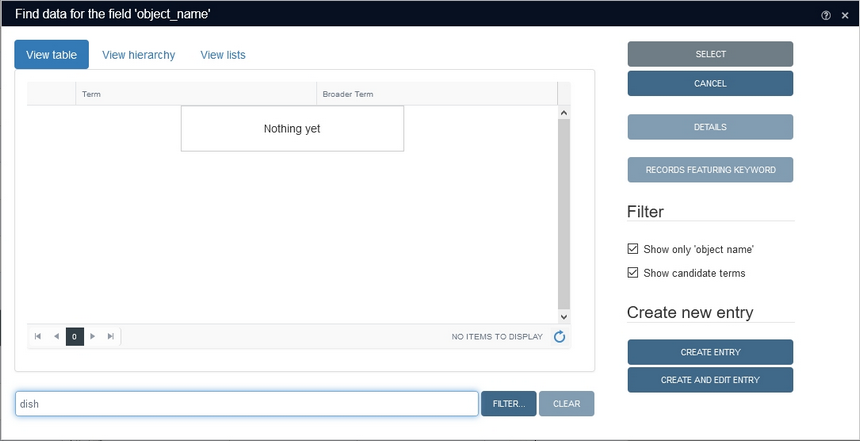
2020-10-09: deriving thesaurus records from external thesauri
If set up by your application manager, certain linked fields to the thesaurus will offer a Thesaurus drop-down list in the Find data for the field window, when you are trying to validate a term in that linked field. By default your Own thesaurus will be selected, meaning that the listed terms will come from your own thesaurus and when you enter a term, validation will take place against this thesaurus only.

If you open the drop-down and select one of the other thesauri, any entered term will be validated against that external thesaurus only. Such an external thesaurus will typically be an established authority on thesaurus terms, so picking a term from such a thesaurus is usually a good choice, although the list of terms won't be limited to the domain of current linked field. And of course you cannot add your own terms to such a thesaurus, it's a one way street only. Once you select a term by clicking it, you may click the Details button to view more details about the relevant term. If you're happy with the selected term, just click the Select button to copy the term to the linked field. When you save the record you are currently working in, a record for this term will be created in your own Thesaurus and all relevant information from the external thesaurus record will have been copied along, including any scope notes and Linked Open Data IDs (although this record is now your own: it will never be updated automatically but you can edit it all you want).

2020-10-06: data language selection moved to main menu
The Data language drop-down list has moved from the top toolbar to the main menu on the left, the big advantage being that you can now select the data language to search and work in before you start your first search (instead of after your first search, as was the case in earlier versions of Collections).
Also, by having the two types of language selection underneath each other and by having renamed the Language switch option here to Interface language, the distinction between the two has become more clear: the interface language is about the language of labels of functions, data sources and fields while the data language is about the language in which data is entered in multilingual fields. The Data language drop-down list will only be present in the main menu if your application is (data) multilingual.

Note that all translations of the data in a multilingual field can still be edited at once (without changing the data language in the main menu) by clicking the Edit multilingual texts icon in the Record details context toolbar while the record is in edit mode.
![]()
2020-10-06: showing the number of records which the currently entered search will yield
Sometimes you'd like to know how many records a search will generate before or without actually executing the search and showing the search result, maybe because you don't need a very large search result or because you are looking for a search statement that will yield a suitably small search result and you don't want to execute each experimental search.
That is now possible in the Search <data source> window. In the right bottom corner on the Standard and Avanced tabs, you'll see the new Count... button. Just click the button to open a message informing you of the size of the search result if you were to excute the currently entered search. On the Standard tab, if you haven't entered anything yet (which equals to searching for all records in this data source), clicking Count... will report the total number of records in this data source.
Clicking OK in the message will just close the message.

2020-10-01: choosing the dataset (aka sub data source) in which to save your new linked record
Some linked fields in your application link to a database table that has been subdivided into datasets: the (Documentation) Title field on the Digital references | Documentation screen tab in the Internal object catalogue for example. It is a normal linked field to the entire document database table which is represented by the Library catalogue data source in most applications.

Once you click the Validate icon on the right side of such a field, the Find data for the field... window opens normally. For any new value you enter, in this case a title, you have always been able to click the Create entry button or the Create and edit entry button (both recently renamed because of another matter, by the way) to create a new linked record for this title in the document database table. However, until now you had no control over the target dataset in which such a new record was created: by default, the record was created in the first available dataset, the book dataset in this case (represented by the Books data source) which might not be the dataset the title was intended for.

That has now been repaired. If a field links to a database table as a whole while that table has been subdivided into datasets, you will now get a Create in drop-down list above the Accept link button.

This list contains all data sources (representing datasets in the linked database) in which you are allowed to create a new linked record. It is mandatory to select one of these data sources before you cilck the Create entry or Create and edit entry button.

If you do not select a target data source first, a warning message will tell you so.
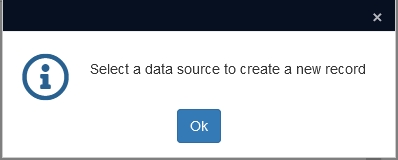
De rest of the linked record creation will proceed as normal, the only difference being that your new linked record will now be created in the selected dataset.
2020-09-23: basing new records on your own record templates
This new functionality allows you to create a copy of any record and save it as a so-called record template which contains all record data of the base record. Then, instead of creating a new (empty) record the normal way, you can choose the earlier created record template from the Record template menu to open a new record based on the template, with all the base record data present. You may create multiple record templates per data source for your personal use. This functionality can come in handy if you are about to enter a whole series of records which should all contain some base data, like the same instution name, the same description level, the same domain or the same title, etc. Just quickly create a record template of a base record that already contains this data and then base each new record on this template.

The Record template menu can be found in the context toolbar of the Record details view. Just hover the mouse cursor over the icon to open the menu, no need to click it. It offers three functions:
| • | Create template from current record: create a template from the currently displayed, new or existing record in edit or display mode and save it under a descriptive name of your choice. So you may create a record from any record currently opened in the Record details view. All data will be copied to the template, except for data from so-called non-exchangeable fields: certain fields, like maybe the input and edit fields on the Management details screen tab may have been set to non-exchangeable by your application manager and only those fields will be excluded from the record template. Although you can create a record template from a new, yet unsaved record in which you've just entered data into some fields, you should only do that when you did not link any new images or new digital references to this record and you did not link any new terms in linked fields via the Create term button in the Find data for the field ... window, because such new data won't be copied to the template. So in that case we recommend that you use an earlier created record in which you have currently not added ("forced") new terms via Create term or linked new images or digital references, to base a new record template upon. Still, there might be reasons why you prefer to base a record template on a new, yet unsaved record, because in such a record you can still leave fields which require a unique value empty, like an object number field for example. And the input and edit fields on the Management details tab will still be empty too, so they won't be copied if they are still exchangeable. If you base a template on an existing object record, for example, then the object number will already have been filled in. You can of course choose to temporarily empy it in edit mode and then create your template or to leave it in but then you'll have to replace that object number in every new record based on the template. So, in a nutshell: base a template on an existing record if you've not linked a new image or new digital reference or forced a new term while you would like a default image or digital reference to be included and you don't mind possibly all management details to be included; otherwise, base a template on a new, yet unsaved record with your base data to certainly exclude management details but without the possibility to include a new linked image or new digital reference. (A link to an already existing media record does make it to the template all right though.) |
| • | Manage record templates: manage your earlier created record templates by deleting one or more of them from a separate Manage templates window. Just select the template you'd like to delete and click the Delete button or click Delete all to delete all visible templates. |
| • | From Record details display mode (no need to open a new, empty record first), simply select one of your earlier created record templates directly from the menu to open a new record in edit mode, based on that record template. You can edit it all you like before saving it. |

