Adloan self-service for borrowers
Adloan Circulation 6.6.0 can be set up to allow borrowers to do their own issuing of materials, whilst the possibility to make reservations or to return materials can be disabled. With this setup, the user interface will automatically be limited to options and information to which borrowers are allowed access. With this functionality you can offer your co-workers in, for example, a company archive or internal library, an efficient way to do the registering and borrowing of materials themselves.
This method of self-service for borrowers is mostly suited for use with a trusted borrower group, because this setup is not secured in any way. (For a, via SIP2, secured self-service system for issuing materials, the Adlib software must be used in combination with special self-service desks.)
You can adapt your current Adloan Circulation application in such a way that all functionality remains the same for existing users (your issue desk co-workers), while for one new “user” (all borrowers who will be using the self-service later on) the new settings will apply. You make the required adjustments as follows:
Changing the application
| 1. | In the Adloan application structure, create a new user under Users. The name can be chosen freely, but in this example we’ll name this user “selfserviceuser”. |
| 2. | Assign a password and write it down somewhere. |
| 3. | Subsequently only mark the options for the tabs which must be presented to the self-service users: Show issue tab, Show discharge tab (returning) and/or Show reservations tab. |
Only if you just mark the Show issue tab option, Adlib will also automatically limit the amount of information displayed on that screen tab, and the available functionality as well, so that under the Borrower properties only the Borrower name and the Current loans are shown, while under Current copies on loan only the Copy number, Shelf mark and Title are still visible. The limitation in functionality pertains to the pop-up menu for copies on loan (normally opened by right-clicking a copy), which is no longer available for the self-service users.
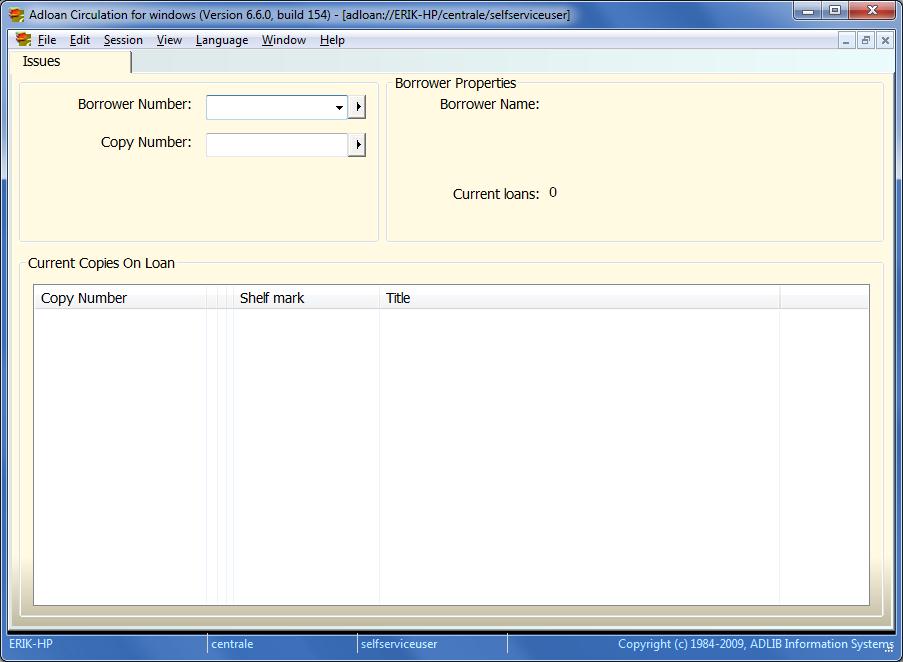
Adjusting the messages
The messages you would like Adloan to present to self-service users are probably different from the standard Adloan messages. Normally, those messages are meant for the issue desk employee, and are in the spirit of: “Borrower <name> entitlement exceeded for loan category <borrower category>. Continue?”. In the message, the issue desk employee can subsequently choose between OK and Cancel. A borrower however, may not be allowed to make this choice.
There are a number of other messages which might need rephrasing for the self-service user, and which need to be outfitted with an OK button only, to always cancel the transaction.
That is possible, but it has the consequence that you’ll have to make a copy of your Adlib \executables folder (containing adloan.exe), in which you can apply some changes:
| 1. | Create a copy of your Adlib \executables folder, place that copy in the Adlib main folder too and call it \adloan selfservice or \executables copy for example (as long as you know what the folder is for). |
| 2. | In that copy folder you’ll find adloan#.txt files for different languages (# stands for a language number). If you are only working in English, then open adloan0.txt in a text editor like Windows Notepad. |
| 3. | In here you can adjust message texts as well as the type of the messages. The message type is determined by the so-called “severity code”. In the commentary at the top of this text file (and also in the manual for this module), these codes are explained. Especially relevant are codes 5 and 6. A message of type 5 displays two buttons: OK and Cancel, while a message of type 6 only displays an OK button, which always cancels the transaction. It is probably sensible to change some messages of type 5, related to issuing, into type 6, and adjust their text. In the message you could indicate that the borrower is requested to turn to the issue desk for more information about why the transaction was cancelled. Scattered from line 403 up to and including 469, you’ll find the relevant messages. For example, you could change “403 6 Error while issuing %2, error %3.” into “403 6 Error while issuing %2, error %3. Please turn to the issue desk for more information.”, and line 445 could be changed from “445 5 Borrower %1 entitlement exceeded for loan category %2. Continue?” into “445 6 Your entitlement exceeded for loan category %2. Please turn to the issue desk for more information.”, etc. Try not to make the message texts too long, by the way. On display, the percent codes will be filled with relevant data by Adloan. |
| 4. | Save your changes. |
Creating a shortcut
It’s best to set up a separate work station for the Adloan self-service. On that work station, you’ll always start Adloan Circulation with a special shortcut, so that the login dialog will be skipped, and the self-service user will be logged in automatically.
So, create a shortcut for Adloan Circulation, on the desktop of the self-service work station. In the Installation guide for Museum, Library and Archive, you’ll find general information about creating shortcuts. Also available are the following parameters: –u (user name), -p (password), -l (location/branch), -s (stand-alone) or –h (adloan server name), and –timeout (number of minutes). With –timeout you ensure that the Issues tab will be emptied automatically after the number of minutes you indicated in the shortcut. The next borrower will then have a good chance to be welcomed by a clean entry form, without the details of the previous borrower. For the stand-alone application of Adloan Circulation you must use the –s option, while you must provide –h with the server name if you have installed adserver; also see the Loans module guide. The shortcut will have properties similar to the following example (but with full paths) for the selfserviceuser with password pw1:
Target:
“… \execopy\adloan.exe” –s -c 1 -u selfserviceuser -p pw1 –l main -timeout 1
Start in:
“… \library loans management”
Clicking the shortcut now immediately opens Adloan Circulation in self-service mode, without the need to explicitly log in.
Updating Adlib software
When you ever install an update (new version) of the Adlib software, do remember to copy the updated executables to the copy folder for Adloan self-service as well, since the update procedure does not do that for you. However, do not overwrite your custom adloan0.txt file when you copy the update, otherwise the standard messages will return!
