Configuring the Europeana upload functionality
The two Europeana upload buttons in the Adlib interface can only become active if a correctly configured europeana.xml file is present in either the Adlib executables folder which contains adlwin.exe or the folder in which the .pbk file of the currently active application resides (the latter has priority). (See the general Adlib user guide for a description of the Europeana upload functionality.)
Further, if certain users need to be shielded from using the upload functionality, you can do so by adding the Upload records to Europeana method to all relevant data sources in your Adlib application structure, after which you set the appropriate access rights for it.
You can edit the europeana.xml file manually via a text editor or manage these settings in Axiell Designer. In Designer you can edit an existing europeana.xml file or create a new one. A new file can be made as follows:
| 1. | Open your Adlib system in the Application browser. |
| 2. | Right-click the folder of the application from which you’d like to have access to the ECK (xplus for example) and select New > Europeana Configuration File in the pop-up menu. |
| 3. | The new configuration file will be created and it will appear underneath the Adlib .pbk file (or below the list of data sources if the application structure has been folded out).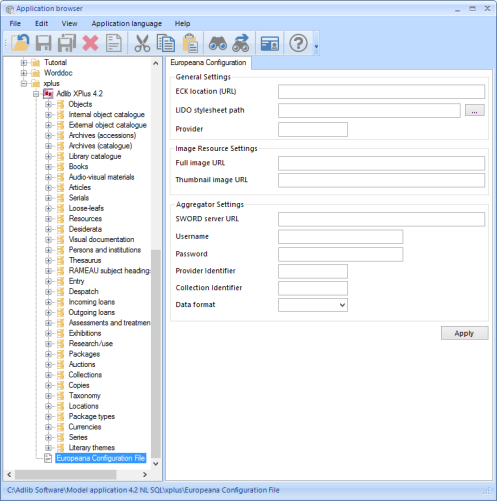 |
| 4. | Now you can enter all settings without having to work with the XML file. For more information about these settings, see the description of the ECK configuration settings in the table below. |
| 5. | Click Apply to store the changes. If you leave this settings tab without clicking Apply, Designer will still ask if you’d like to save your changes. |
An earlier created europeana.xml file present in the application folder can be opened here as well, to edit the existing settings.
Do copy the new or edited europeana.xml file to the folders of the desired other applications or move it to your Adlib \executables folder (if you’d rather manage the one copy) so that Adlib can make use of it. When Adlib looks for a europeana.xml file, it will do so in the folder of the active application first and only when it can’t find the file in there it will search the \executables folder.
The following ECK configuration settings are available:
XML element / Designer option |
Meaning |
<eckUrl> ECK location (URL)
|
The URL of the Europeana Connection Kit (ECK) web service. This is currently hosted by Knowledge Integration Ltd (k-int.com) but anyone is free to download and install the ECK on their own server. Example: |
<lidoXslt> LIDO stylesheet path |
This is the path to the AdlibXML-to-LIDO tranformation XSLT stylesheet. Example: |
<providerId> Provider
|
This is the provider ID. It's used by the ECK to tell the various providers apart from each other. From a technical perspective this value is used to construct the correct ECK URL. The setting is also used during the Persistent Identifier (PID) generation for LIDO record IDs. Every LIDO record needs a PID. Example: DSOM |
<providerDescription> |
This is the provider description. It's currently not being used. |
<resourceMaster> Full image URL
<resourceThumbnail> Thumbnail image URL
|
These settings are used to resolve the image URLs in the final LIDO XML. The magic marker %data% will automatically be replaced by the image file name. There's a setting for the full image and one for the thumbnail. Examples using a wwwopac.ashx image server: <resourceMaster> <resourceThumbnail> |
<pushProviderId> Provider Identifier <pushCollec-tionId> Collection Identifier <pushUsername> Username <pushPassword> Password
|
Push settings. See http://euinside.k-int.com/ECKCore2/SetManager/Help/edit for more information. You would receive these settings from your aggregator. Because the ECK is not necessarily hosted by the aggregator, the pushProviderId can be different from the providerId. Example: <pushProviderId>DSOM</pushProviderId> |
<pushSwordURL> SWORD server URL
|
The URL of the receiving SWORD server. SWORD is a protocol used by the ECK to transfer data to the aggregator. Example: http://natag-centos6.dev.seecr.nl/sword |
<pushFormat> Data format
|
This can be either EDM or LIDO. Some aggregators prefer one format over the other. The ECK can send both formats to the receiving server. |
