Alternative SMTP server settings
To send e-mail from within the now deprecated Adlib through an SMTP server you've always had to set the ADLIB_SMARTHOST Windows environment variable to the name of the SMTP server. You would set this variable temporarily in an adapl to be able to send e-mail from within the adapl or you could set the variable permanently via the Windows Control panel, per workstation. A general, permanent sender e-mail address would normally be set in the ADLIB_FROMADDRESS environment variable or in adlib#.txt files. (See the SDI and e-mail from Adlib manual for more information about this.)
This functionality has not changed and will still work as expected if you do not implement the alternative way to apply SMTP server settings introduced with Designer 7.3. This alternative is intended specifically for the case in which the SMTP server requires user authentication and/or needs to be accessed on a different port than the default one (port number 25).
The alternative settings can be edited in Axiell Designer and will be stored in its own AdlibSmartHost.xml file which will look similar to the following:
<?xml version="1.0" encoding="utf-8"?>
<adlibSmartHost xmlns:xsi="http://www.w3.org/2001/XMLSchema-instance"
xmlns:xsd="http://www.w3.org/2001/XMLSchema">
<server>smtp.ourmuseum.com:30</server>
<userName>ourmuseum\erik</userName>
<password>a51bebcec3809890fdjhk09290a2c6c</password>
</adlibSmartHost>
or for TLS encrypted SDI functionality the smtp.office365.com SMTP server, which requires a Microsoft Exchange Online subscription and admailer.exe):
<?xml version="1.0" encoding="utf-8"?>
<adlibSmartHost xmlns:xsi="http://www.w3.org/2001/XMLSchema-instance"
xmlns:xsd="http://www.w3.org/2001/XMLSchema">
<server>smtp.office365.com</server>
<userName>myemail@ourmuseum.com</userName>
<password>a51bebcec3809890fdjhk09290a2c6c</password>
</adlibSmartHost>
Since the <password> node contains an automatically generated, encrypted version of the actual password, you'll have to create and edit this file in Axiell Designer:
| 1. | From within the Application browser you can add a new Adlib Smarthost configuration file to any folder, by right-clicking the folder in the tree view and selecting New > Adlib Smarthost in the pop-up menu. When sending e-mail from Adlib for Windows (version 7.3.15114.2 or higher) or Axiell Collections or by means of SDI, the software will search for the AdlibSmartHost.xml file in the current application folder and in the \executables folder (or in the folder where sdi.exe resides, in the case of SDI), so create your AdlibSmartHost.xml file in the appropriate folder. If Adlib can't find the file in these folders, it will revert to the old Adlib smarthost mechanism.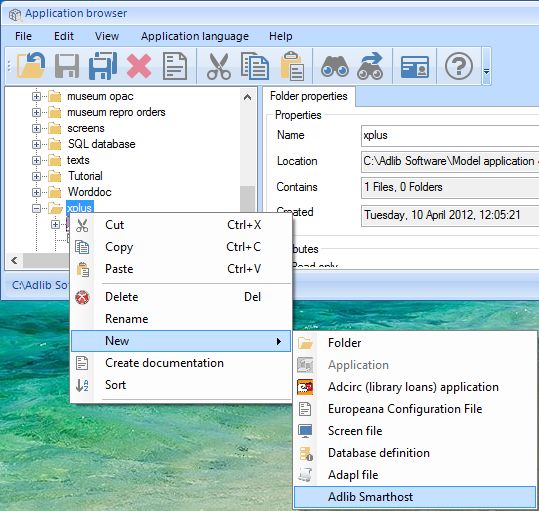 |
| 2. | You can edit three properties of the SMTP server configuration: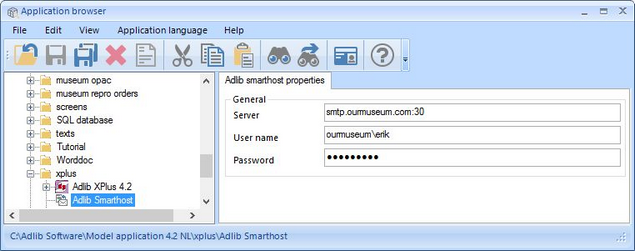 |
| o | Server: the name and port of the SMTP server. The port number is optional. If provided, if must be separated from the server name by a colon. |
| o | User name (optional): normally this is the user name, possibly preceded by a network domain, that will be used to create the authenticated connection to the SMTP server. From within Adlib you can only send e-mail via the authenticated SMTP server if you've logged on to Windows under the same name as specified here. Also, if you provide a user name, you must also provide a password. For the smtp.office365.com server, you must provide the e-mail address with which you would log on to office365. |
| o | Password (optional): normally you would enter the Active Directory password with which this user logs on to Windows. For the smtp.office365.com server, you must provide the real password with which you would log on to office365. After you've saved the AdlibSmartHost.xml file, in the file the password will have been converted to an encrypted version, using 128 bit AES encryption, so your password is safe. |
| 3. | Save the AdlibSmartHost.xml file when you're done editing. |
