Feedback database properties
On the Feedback database (properties) tab, which is present when you have selected a new or existing feedback database reference in an authority database, you specify said reference by providing name and path to a primary database.
Click here for information on how to edit properties in general. And click here to read about how to manage objects in the tree view in the Application browser. On the current tab you'll find the following settings:
This property contains the full or relative path to the database definition you want to set up here as feedback database table, without the name of the file. You don't have to fill in this property manually: just select a database definition in the next option, and the path to that folder is automatically entered here.
First, enter or search for the name of the existing database definition (an .inf file) that you want to link to. Do not enter the extension of the file. Examples of database definition names are DOCUMENT, COPIES, and Collect.
Important: when you work in a copy of your live application, then make sure you search the right folder (in the copy) for the proper file: otherwise the relative path will be incorrect when you place back this copy as your live application later on.
If the database that you select has datasets defined for it, these datasets will be listed in the Dataset drop-down list. (Some database definitions have no datasets.) Selecting a dataset is optional, you can also just link to an entire database table.
Specify a format string of choice for the current feedback database if you'd like to control which fields will be displayed per record from this database table, in the Related records view in Axiell Collections (from version 1.0.6456.8217) for the reverse relation of single-sided linked fields in databases linking to the current database table: if a feedback database format string is missing, the format string for reverse relations of such linked fields will automatically be constructed by Axiell Collections using the fields from a relevant brief display screen. See the screenshot below for an example. The fields in the Format string are fields from the feedback database.
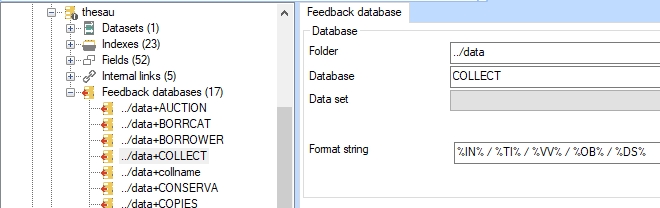
See the full topic for more information about how to set up the Related records view.
