Properties of applications: Features
On the Features tab, which is present when you have selected a new or existing application in the Application browser but is editable only when you run Designer in administrator mode, you can switch on logging functionality for Collections login and bulk operations.
Collections 1.14 and up have the option to log details about bulk operations performed by users and the login of users. The relevant bulk operations are importing, exporting, printing, running tasks and find-and-replace procedures (also when available operations are executed by the Axiell background scheduler service running on Collection 1.14 or higher). Administrators can use the logged information to find out who performed which bulk operation when and/or when users have logged in.
The logging only works for Axiell model applications 5.0b and up, because earlier versions do not have the required database and data source in their application. However, if you have an older application version, you can implement the new database in your existing application quite easily and still benefit from the logging functionality in Collections 1.14 and up. A package containing the relevant application files and instructions on how to implement them in your own application is available for download here.
Once your application is ready to store and present log records, you'll still have to switch on the logging functionality in Designer 7.8 or higher. This can only be done by running Designer in administrator mode: you do that by right-clicking AxiellDesigner.exe in Windows Explorer and then select Run as administrator in the pop-up menu. You do not have access to network shares this way, so the Designer folder has to be on the same server or computer as your Axiell application.
On the current properties tab, simply mark the options which you'd like to be logged in this application (Log activities stands for the mentioned bulk operations), save the .pbk, recycle the Collections application pool and you're done.
For advanced users: note that these settings are stored in an adlib.json file which is located in the application folder which also contains the adlib.pbk file.
Each login and bulk operation in Collections will now result in a new record in the Activities log data source that should be present in your application now. You can look up your own login record immediately and see what it looks like. Something like this probably:
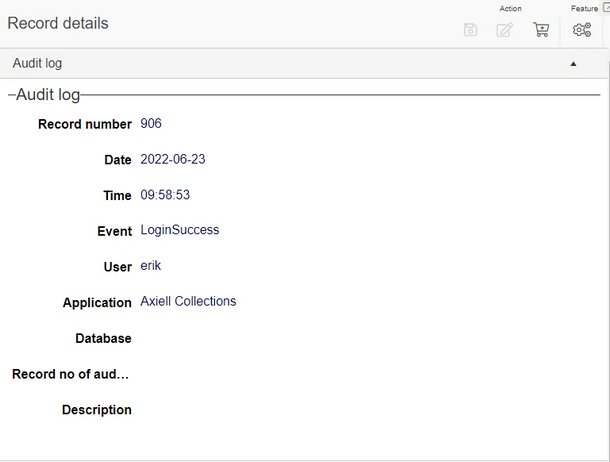
These records are read-only by default to make sure they are not changed.
A search-and-replace operation might leave a log record similar to the following:
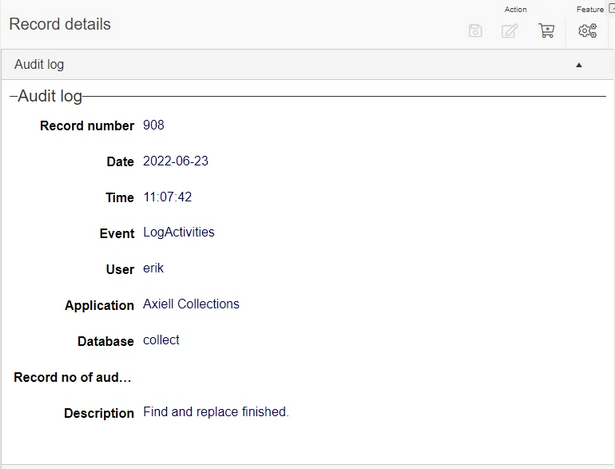
Note that the Record number of audited record field is meant for future use.
Click here for information on how to edit properties in general. On the current tab you'll find the following settings:
Login success
Every time login to Collections succeeded for a user, this will be logged.
Login failed
Every time login to Collections failed for a user, this will be logged.
Log activities
Every performed bulk operation will be logged. The relevant bulk operations are importing, exporting, printing, running tasks and find-and-replace procedures (also when available operations are executed by the Axiell background scheduler service running on Collections 1.14 or higher).
