Connect entities properties
On the Connect entities properties tab, which is present when you have selected a new or existing connection for a data source in an application in the Application browser, you specify a connect entity for the current data source. Example:
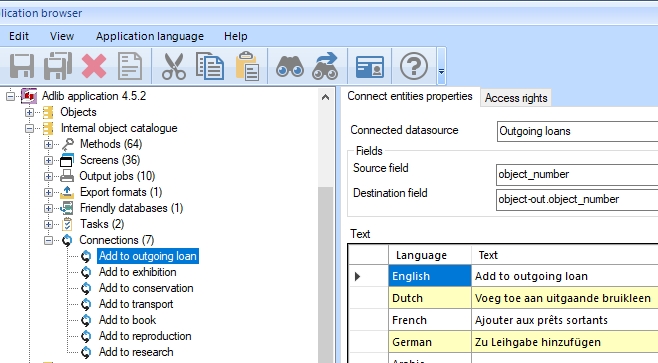
Click here for information on how to edit properties in general. And click here to read about how to manage objects in the tree view in the Application browser.
In Collections 1.7.2 and older, the Links options to link marked records to one or more records in other data sources, could offer the wrong search form (for the wrong data source) if the underlying "connection" was created by copying and pasting it in Axiell Designer.
(In Designer - start it as administrator - this problem can be resolved by right-clicking the Connections header underneath the relevant data source and selecting Reset ID's in the pop-up menu. This will reassign ID's for the underlying connection definitions in the .pbk.)
On the current tab you'll find the following settings:
Connected data source
A connection is always between two data sources, the current one and some other data source (although you can also connect to the current data source), so please select the other data source for this connection via the current drop-down list.
See the Setting up connect entities topic for more information.
Source field
In the Source field property, click the ... button to select a field in the current database: you can pick a plain field or a linked field.
Destination field
In the Destination field property, click the ... button to select a field in the other database: if you picked a linked field as the Source field, then pick a plain field as the Destination field; if you picked a plain field as the Source field, then it doesn't matter if you pick a plain or linked field as the Destination field (as long as it serves your purpose).
Text
Specify the title of this connection in as many languages as you want to make available to users. For the current data source, these titles will be shown in the Links drop-down list in the context toolbar of the Result set view in Axiell Collections.
