Notes de version 1.16
The Microsoft .NET Framework Runtime version 4.8 must be installed on the IIS server running Collections (after which the server needs to be rebooted). Ask your system administrator if this still needs to be done.
New options and functions for Axiell Collections make further use of Adlib for Windows impossible
Some of the new functionality introduced in this version and previous versions of Collections requires to be set up by your application manager (as indicated per topic in the various Collections release notes), using new options in Axiell Designer. Since development of Adlib for Windows has ceased quite a long time ago, these new options are not supported by Adlib for Windows. Even if Adlib would ignore the relevant option, you could no longer reliably work in Adlib too, so altered applications using Collections-only functionality should never be opened in Adlib again.
New Collections online Help
The current English version of the Collections online Help you see before you, has been revamped and moved to a different URL: http://help.collections.axiell.com/. To have your Collections application open that new version automatically, your application manager will have to make a simple change to the Collections settings.xml file: almost at the top of that file, the <Help>http://documentation.axiell.com/alm/collections/</Help> reference (which points to the current version) should then be replaced by <Help>http://help.collections.axiell.com/</Help>. After recycling the application pool, clicking the Help button in the main toolbar on the left, will open the new Help version if you're connected to the internet.
Note that the new version will only be present in English for now. If you make the change above and you click the Help button, you will always be redirected to that English version, regardless of the interface language currently active in Collections. Since the current Collections online Help is available in Danish and French too, users in those language regions are probably better off leaving the <Help> setting as it is, as this will still allow you to use the Help in your own language.
2023-05-22: release Axiell Collections 1.16.3
Today we release Axiell Collections 1.16.3, offering the bug fixes and new functionality described below. Associated releases are Axiell WebAPI 3.5.1.2380 and Axiell Move Server 3.5.1.113.
Bug report no. |
Short problem description |
CV1-5134 |
When a new mission record was created, an error without error specification was displayed. |
CV1-5128 |
There was an internal error on a simultaneous record update (an identical automatic number assignment in a uniquely indexed field actually) of two different records in two different sessions. |
CV1-5119 |
Possible cross contamination of record data when executing a storage adapl in parallel in two different sessions, when script caching was enabled. |
CV1-5107 |
Adapls supporting Flow didn't work correctly anymore in cases where a FACS database was opened and a read was made on a text field that contained multiple words. |
CV1-5102 |
Regular unhandled exceptions in Axiell Flow. |
CV1-5099 |
Reports that are configured to run on a scheduled basis based on a saved search were producing the same results every time despite the fact the saved search returned a different result set. |
CV1-5063 |
Error creating Mission via Missions dashboard: internal server error. |
CV1-5043 |
Printed barcodes no longer included the number beneath the barcode. |
CV1-4991 |
Media viewer displayed the message: "This plug-in isn't supported". |
CV1-4640 |
When in edit mode you opened the list for an enumerative field for which a value had already been entered before by someone else, while you didn't have the access rights to pick that value, Collections would empty the field and you could no longer set back the previous value because it was now hidden from you. Only by not saving the record could you restore the value. |
"Undo" function
Axiell Collections now offers a per-field Undo function, which undoes all changes to the field value since the record was last saved. So suppose you've opened an existing record and you've changed the value in a field. Let's say it was the object number. Originally it was:
![]()
Now you've changed the value (and didn't save the record yet) to YUI59856898 and you continue editing the record. Then you realize you made a mistake and you shouldn't have changed the object number. Now simply go back to the Object number field, right-click it and select Undo in the pop-up menu to restore the original YUI55443 value. You can do this for every field in which you've made a change. (Of course, to undo all changes to a record, you just need to close the record without saving it.)
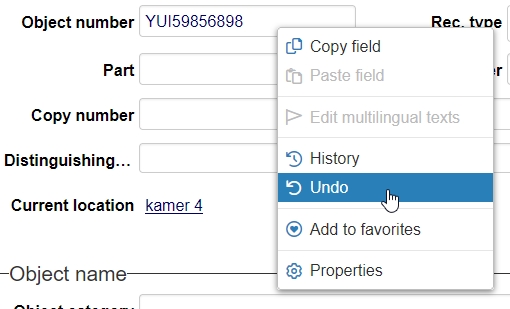
2023-03-31: release Axiell Collections 1.16.2
Today we release Axiell Collections 1.16.2, offering the bug fixes described below.
Bug report no. |
Short problem description |
CV1-5040 |
In 1.16.1, the Axiell Move Missions screen detail view repeatedly refreshed to record with priref 1 after clicking on any other record. |
CV1-5012 |
The Related records view didn’t show anything for linked fields that didn't have a dataset configured in the linked field config. |
CV1-5008 |
When using the Open all panels function in the Record details view, sometimes error messages appeared. |
CV1-4350 |
The Hierarchy browser didn't show the selected record from the Result set, if it fell beyond the configured threshold/limit (Number of nodes per request in the Record hierarchy settings) of the Hierarchy browser. You had to navigate to it using the three dots options to try and uncover it. |
2023-03-30: release Axiell Collections 1.16.1
Today we release Axiell Collections 1.16.1, offering the bug fixes described below.
Bug report no. |
Short problem description |
CV1-5003 |
Workflows were no longer displayed if no brief screen had been set up for the current data source. An error was shown instead. |
CV1-5000 |
The reccopy function in adapls was no longer working correctly: fields from the record were skipped resulting in data loss in the pasted record. This expressed itself when using the Move marked records to External objects task in 4.5.2 applications, using Collections 1.16.0. |
CV1-4997 |
The Result set was completely empty when no brief display screen had been set up for the current data source, while previously at least the checkboxes for the listed records showed and you could still select field columns yourself. |
CV1-4993 |
Mandatory fields in tasks could be left empty. |
CV1-4989 |
The extended Field properties weren't working if you opened them for a field in the Result set view. An Object reference not set to an instance of an object error was generated instead. |
CV1-4983 |
Searching indexed metadata fields returned no results. |
CV1-4938 |
A descending sorting on a merged-in field in a field group could cause an infinite loop when trying to save the record. This could express itself in a freezing application when trying to change locations, deriving records and modifying or deleting records. |
2023-03-10: release Axiell Collections 1.16
Today we release Axiell Collections 1.16, offering the bug fixes and new functionality described below.
Bug report no. |
Short problem description |
CV1-4937 |
Some data sources were throwing an error dialog when they were selected for searching and the search dialog did not display at all. |
CV1-4922 |
A before-deletion adapl procedure did not display error messages generated by the adapl. |
CV1-4907 |
An 'object reference not set...' error appeared when searching on a specific fixed query access point. |
CV1-4897 |
Inheritance was sometimes lost when a parent record was updated. |
CV1-4889 |
Already established link references in multilingual linked fields were always revalidated on their term value. This made it impossible to have identical terms or names in linked records if that field was multilingual. |
CV1-4886 |
When exporting images to Excel, low resolution image were exported (instead of high resolution ones) when images were retrieved via the WebAPI. |
CV1-4860 |
An incorrect "duplicate key in unique index" error could be generated after adding and filling a field group ocurrence to a table grid which already had more than one field group occurrence filled in and of which one of the fields had a unique index. |
CV1-4851 |
On export, grouped Adlib XML didn't contain the correct occurrence numbers for repeatable fields: all occurrences were indicated as occurrence 1. |
CV1-4847 |
Clicking a geolocation field in the Geographical thesaurus returned the message: An item with the same key has already been added. |
CV1-4846 |
Inheritance was sometimes lost when a child record was updated. |
CV1-4838 |
If a URL set up as the call to an external source contained the %data% variable, then in some configurations %data% was not populated by the search key entered by the user in the Find data for the field window when searching this external source. |
CV1-4828 |
Using a comma (as a substitute for OR) to create a shorter search statement, returned a different result than the equivalent search statement formulated with OR. |
CV1-4815 |
Logging out of Collections logged you out of Okta too when it shouldn't have. |
CV1-4811 |
Clicking the download icon in the Media viewer didn't download the image to a local folder anymore but displayed it in a browser tab instead. |
CV1-4809 |
A large import with multiple active user sessions could cause the application to become unresponsive, when the Test run and Save after successful test checkboxes had been marked: existing sessions would become very slow and you could no longer log out or log in. |
CV1-4789 |
Custom Word templates for label printing could no longer be printed: an invalid report field expression error was reported. |
CV1-4788 |
For a selected marked record the Result set status bar displayed the text"RECORDEDITORWIDGET.MARKED". |
CV1-4776 |
Export to Excel exported all fields instead of only the fields visible in the Result set. |
CV1-4775 |
Cached thumbnails were created in the wrong folder or not created at all, if the ImageCacheFolder option in settings.xml had been set to anything but empty. This could cause the absence of thumbnails in the Result set and Gallery view and missing images in printouts. |
CV1-4774 |
There were several issues with adapl+Word template output formats: the adapl was not run for the selected records, markup was not copied for replaced data, new line characters in data were ignored and barcode printing failed. |
CV1-4773 |
When you had created and saved a new record (with the Result set view open) and you closed and reopened the Record details view, a new record was opened in edit mode and you were asked if you wanted to save that record. |
CV1-4767 |
Changes made to the field selection in the Settings window opened from within the Export window while no profile was selected, weren't reflected in the field selection in the Export window after closing the Settings window, causing the wrong field selection to be exported. |
CV1-4766 |
After editing a selected Export profile, the profile was no longer selected so you couldn't easily be sure which profile you had just edited. |
CV1-4765 |
Clicking the Clear button in the Export window didn't reset the Format field to CSV. |
CV1-4764 |
The ISBN field did not correctly check entered data: you would get an error message about the format, even if the format was okay but one of the entered numbers was wrong instead. There was actually no check on the format. |
CV1-4763 |
No autocomplete drop-down opened for (title) fields with two different indexes. |
CV1-4758 |
Opening the Find data for the field window for an access point on a linked field on the Standard search form tab generated a The multi-part identifier "people_name.language" could not be found error, when the application was multilingual. |
CV1-4749 |
Importing records using the scheduler didn't work. |
CV1-4739 |
In a specific application there could be an error when saving a record after editing the object number: The parameterized query '(@term nvarchar(12),@displayterm nvarchar(12),@language nvarchar' expects the parameter '@language', which was not supplied. |
CV1-4736 |
The Edit button didn't work for Export profiles other than CSV and Attached media. |
CV1-4732 |
After a simple search with no records found, a new simple search that did find records, listed only one record per page in the Result set. |
CV1-4717 |
When you tried to move a record to a different location in the Hierarchy browser, a Bad request message would pop up. |
CV1-4716 |
A field condionally set to read-only for the default value in an enumerative field was not changed to writable when you edited the enumerative field and filled in some other value. |
CV1-4714 |
If a field had inadvertently been set to not-repeatable on screen while the other fields in the same field group were repeatable on the screen (and all of them were set to repeatable in the .inf), the field could be repeated on screen but no values could be stored in it. |
CV1-4711 |
In a full-text indexed database, disambiguation between multiple identical terms during a search-and-replace was no longer possible. |
CV1-4725 |
Linking to an internally linked record seemed to go all right, but when saving the record a "priref is outside the boundaries of dataset range" error popped up. |
CV1-4704 |
Clicking a linked field in a zoom screen did not open another zoom screen but made the applicaton nonresponsive. |
CV1-4695 |
Move up and Move down buttons had gone missing in the Result set settings dialogue and the Export and Import dialogues. |
CV1-4668 |
After a Collections application pool recycle while Collections was still open in browsers, Collections would show an unclear "anti-forgery token exception" error. |
CV1-4657 |
Opening a linked record in the Hierarchy browser did not open the linked image to that record in the Media viewer. |
CV1-4654 |
Prior to 1.15, when a field had a Screen texts set for it, that name would appear in the Result set view and also in the advanced search. In 1.15.1 however, that name only appeared in the Result set view. |
CV1-4653 |
One's own role could no longer be chosen as the owner of the saved search. |
CV1-4652 |
If the Record details view was not very wide, numerical fields could be displayed too narrow to show the value in the field properly. |
CV1-4646 |
FACS_tag_alias = NULL didn't delete all field group occurrences in a task adapl. |
CV1-4643 |
There was a Bad request message when attempting to create a record from the Find data for the field window with an associated %term.type% domain. |
CV1-4641 |
Fields indexed on domain in full text indexed databases were not sorted correctly. |
CV1-4639 |
Hierarchical searches in full text indexed database were not as efficient and fast as they could be, so this has been improved. |
CV1-4635 |
The search-and-replace field list would order fields case-sensitive instead of case-insensitive, causing a strange ordering. |
CV1-4634 |
The search-and-replace field list distinguished between indexed and non-indexed fields while that was irrelevant to this functionality. |
CV1-4632 |
Generic, hierarchical, broader, narrower, etc. searches in full text indexed databases failed because they were still trying to use indexes that were removed by full text indexing: an Invalid object name '<index table name> error was displayed. |
CV1-4631 |
When displaying the All fields overview (containing data) with tags format in the Report viewer for a 5.1 model application, not all fields showed up in the report. |
CV1-4628 |
When authenticating against an OID IdP (e.g. Okta), groups were not included in the scope. |
CV1-4626 |
A Standard search in a full-text indexed database, using the Starts with operator on punctuation characters like dashes, retrieved all records instead of the just the records with values starting with dashes. This has been fixed. Technical note: from the SQL table, the term column (instead of the stripped column) will now be used for Starts with searches, as it already did for Equals searches. |
CV1-4624 |
There were missing thumbnails in different views in hosted Collections applications with separate web and asp servers using the FileSystem for media storage and retrieval, because the images cache wasn't updated anymore. |
CV1-4622 |
Some user roles were missing from the Role drop-down when trying to add access rights to saved searches. |
CV1-4620 |
With Export to Excel, multiple field occurrences were no longer separated by line breaks. |
CV1-4611 |
Exporting images via the Attached Media option resulted in incorrect file names for accents (Umlauts). |
CV1-4600 |
There was an "Invalid field data" error when merging two records despite them having the correct data type. |
CV1-4596 |
The icons in the Gallery view context toolbar were too widely spaced. |
CV1-4591 |
The Contains any and Contains all access point search operators didn't use the "stripped" column in full text indexed databases (so you couldn't search independently of punctuation characters), while Contains phrase did and because of that they didn't search beyond 100 characters either (so you wouldn't find records on words that appeared in the field contents beyond the first 100 characters). |
CV1-4587 |
An XSLT output job producing XML was downloaded with the HTML MIME-type and with the .html extension. |
CV1-4585 |
When searching a non-indexed field, Collections would look at the first 100 characters in the field. |
CV1-4584 |
Executing a <tag> = * search on a linked field for which the lookup field in the other database had a free text index instead of a text index, would result in an Incorrect syntax near the keyword 'and' error. |
CV1-4580 |
Rescheduling a schedule task, made the task unscheduled and the schedule could not be updated (reporting a Bad request). |
CV1-4575 |
Linked field autocomplete values could be displayed as an overlay on the Find data for the field dialog if that dialog opened before the autocomplete list did when clicking the Validate icon on the right side of a linked field. |
CV1-4574 |
The Adlib XML (grouped) export format in Collections, did not export all selected fields. |
CV1-4572 |
Derival of a record could fail with an error about disallowed field contents (of an enumerative field) in the target dataset, even if an after-derival adapl had already emptied that field to prevent such an error. |
CV1-4571 |
Exported XML from Collections was not compatible with a Designer XML import (and not the same as XML exported from Adlib), because the priref element was only available as a <record> node attribute, not as a field underneath the record node. |
CV1-4566 |
It was no longer possible to print .png images to a Word template. |
CV1-4530 |
Merging selected records in the Result set view, resulted in a blank Record details screen. |
CV1-4519 |
Sorting on a further multilingual linked field removed the sorting on the first one. |
CV1-4511 |
When you cleared the Standard search form with the Clear button, any marked checkboxes were not cleared along. |
CV1-4500 |
The displayed order of fields on a screen in Collections was not always the same as the order in which the fields were placed on the screen in design mode. |
CV1-4499 |
Importing a certain record returned an error: invalid column name 'term'. |
CV1-4479 |
The list of modification dates on the Difference tab in the Record history window was sorted ascending (instead of descending with the most recent one on top). |
CV1-4478 |
Restoring a deleted record via the Restore icon in the Journal maintenance window failed with a DatabaseRecordNotFoundException. |
CV1-4462 |
Thumbnails were always shown as square images in Excel sheets when exporting from Collections, if the WebAPI was used to retrieve those images. |
CV1-4427 |
Certain linked fields got a red outline when values from their autocomplete drop-down lists were selected, but the record could still be saved. |
CV1-4424 |
When clicking the Create template from current record icon for a record in edit mode, a 404- File or directory not found error was displayed. |
CV1-4413 |
When clicking a reference to a PDF file in the digital_reference field, the file was always downloaded even if you had set your browser to open clicked PDFs to open in a browser tab. |
CV1-4405 |
Values containing spaces could not be found when the field had an alpha-numerical index. |
CV1-4380 |
When you had navigated to a certain page in a table grid in the Record details , selected a certain line and put the record in edit mode because you wanted to edit that line on the relevant page, then the grid view reset to the first page so you had to navigate back to the page you were on earlier. |
CV1-4359 |
The Record type filter mode tooltip in the Record details settings was unclear. |
CV1-4340 |
Numeric fields failed to show a 1,000 (comma) separator when read-only. |
CV1-4227 |
When buttons are wrapped in multiple columns on the Standard search form, clicking the Clear button made the second column buttons disappear. After leaving and going back to the Standard search form, they came back. |
CV1-3943 |
In some applications, lists of saved searches/pointer files were taking a long time to load. |
CV1-3806 |
Task screen field or label suppress conditions assessing a logical field (and other field types) didn't work. |
CV1-3524 |
Images printed to Word templates resulted in low resolution or thumbnail images. |
CV1-3377 |
Field help text didn't display for fields in table grids. |
CV1-3249 |
Clicking an internally linked field in a table grid in the Record details view didn't navigate to the linked record, but opened a zoom screen. |
CV1-2832 |
Under certain circumstance, values from enumerative fields (fields with a drop-down in edit mode) could be displayed in the wrong interface language in the Hierarchy browser. |
Printing to Excel templates
From Collections 1.16, you can use Excel documents with field references as output format templates, similarly to how you can with Word templates. Just create a new Excel workbook and add field references in a single row. You can use field tags or English field names and you can also enter fixed texts to function as column labels if you want. For example:
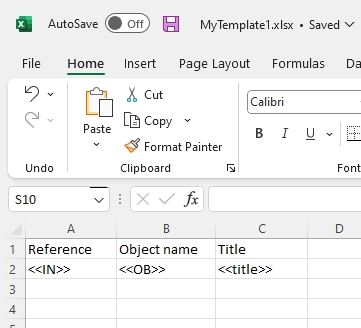
| • | You can print a specific occurrence of a field (just like in Word templates) by specifying the occurrence number in square brackets behind the field tag, e.g. <<OB[1]>>, or you can print all occurrences of a field by not specifying an occurrence number, e.g. <<OB>>. Multiple occurrences will be separated by line breaks, but together in a single cell. In the resulting .xslx document, rows won't automatically expand vertically to show all occurrences of fields, so if you left the row height in the template to a single line, you'll only see one occurrence of each field by default, even if a cell actually contains multiple occurrences. In the resulting document in edit mode you can fix that by selecting the rows with the field data - click the first desired row number and then Shift-click the last desired row number - and then double-click a line separator in the row number column (where the row expand icon shows). |
| • | Of image fields, referenced by e.g. <<FN[1]>>, a thumbnail of the image will be inserted: the height or the row which contains the image field reference will determine the height of the inserted thumbnail. The aspect ratio of the images will remain intact. That thumbnail size will also be the definitive size, so you can't enlarge the image in the resulting document by enlarging the row height afterwards. (Actually, you can enlarge a thumbnail by selecting it in the cell and dragging it to a larger size, but you'll keep the low resolution so the enlarged image doesn't look very nice.) |
| • | Of enumerative fields, the user-friendly translation in the current interface language will be printed. |
| • | Numerical values will be printed with the default database decimal separator (usually a dot) and without and thousands separators so that Excel can interpret those numbers correctly as numericals. |
| • | You can implement formulas in your template to do automatic calculations with the integer or numerical data that is printed to the resulting .xslx document. There are some things to take into account when using formulas: - A calculation will only be executed once you put the document in edit mode and/or after you edit a number and press Enter.. - If you want, you can add thousands separators by right-clicking the column header for a column with number and select Format cells in the pop-up menu: use the options on the Numbers tab. - Excel can only do calculations on numbers if any decimal character in numbers is the decimal character set in Windows or in Excel itself. In Excel, open Options > Advanced and see the Use system separators option to check which decimal separator and thousands separator are currently being used. You can change it here if desired. - Any cell containing a formula doesn't move down with the printed records, so do not place a formula in the same column as a field reference. Instead, place it in an otherwise empty column or on a separate work sheet. |
| • | You cannot create an adapl+Excel template output format currently, so you can't have printed data pre-processed by an adapl. |
Your template can be set up as a regular "Normal page" output job in the data source of your choice by your application manager. In the Output formats window it will be displayed with its own icon to distinguish it from from the other output format types.
![]()
You can also upload a template on the fly (just like you can with Word templates) by clicking the ellipsis button next to the Find document template entry box in the Output formats window: in the File upload window then browse to the relevant folder and select the desired .xlsx template to use. By default the file type drop-down list in the right bottom corner is set to the new All supported types (*.docx, *.xlsx) option, but if you'd only like to see .xlsx templates right now, you can set it to *.xlsx if you want.


On printing, a new .xlsx document will be generated and saved in your \downloads folder, so nothing is actually printed yet. You can open the document from your \downloads folder, put it in edit mode, edit it if necessary and still print it if desired.
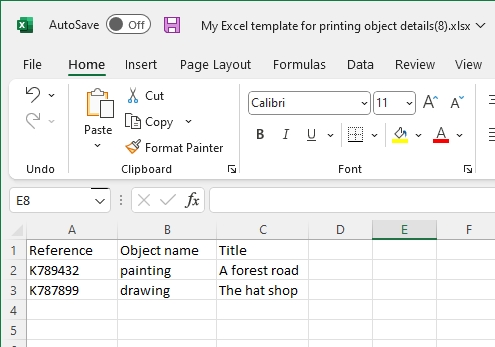
Option to have more thumbnails per record displayed in Result set and Gallery view
In the Result set settings and the Gallery settings (click the gears icon in either context toolbar), you can now set the maximum number of thumbnails to be displayed per record. The settings are independent from each other so you can choose to display multiple thumbnails in the Gallery view and still only one in the Result set, for example. By default, only one thumbnail will be shown in both views.

The thumbnails will be displayed close to each other in a single box. In the Result set you'll have to manually widen the column displaying the thumbnails to see more of them next to each other: simply drag the right column header separator to the right to widen the column. If you've made any of the media in the record the "preferred" image, then that image will be displayed first.
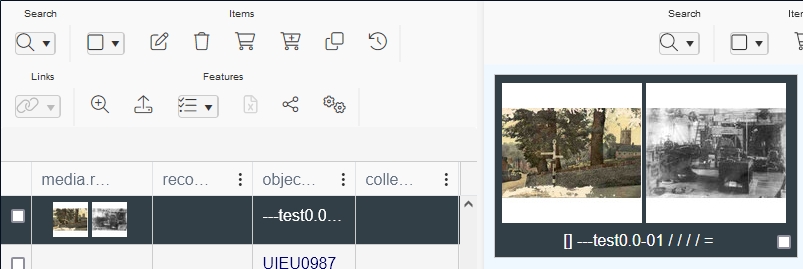
Instead of widening the thumbnail column you can also hover the mouse cursor over a thumbnail to have the other thumbnails pop-up directly beneath it. Then move the cursor a little up or down to one of the displayed thumbnails to have one displayed somewhat larger.
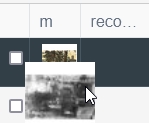
Image reference now displayed above image in the Media viewer
When multiple images are linked to a record and browsing through them in the Media viewer, it wasn't always easy to find out which reproduction reference went with what image. Therefore the image reference is now displayed above the relevant image by default.
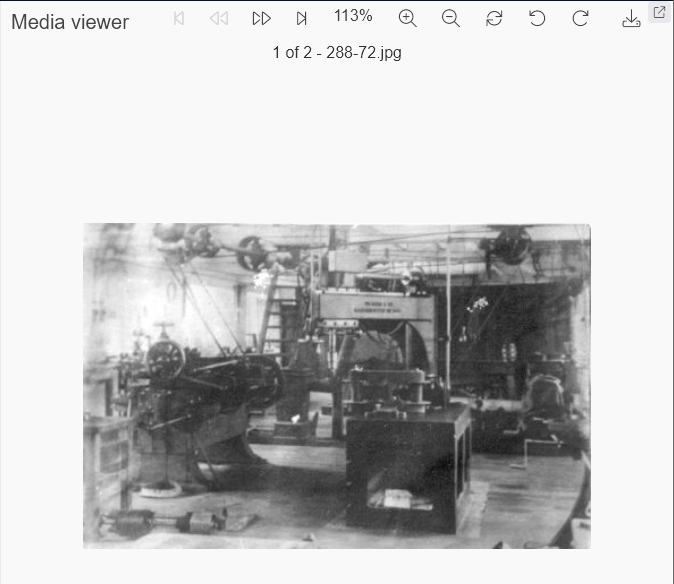
Linked fields in Record/Field history now display the resolved value instead of the linked record number
Of linked fields, the Record history and Field history windows previously only showed the record number (linkref) of the linked record in the Old value and New value columns. Since this wasn't very handy, this functionality has been improved to show the "resolved" (human-readable) value from the linked record instead, making it instantly clear what the previously linked value was and currently linked value is.
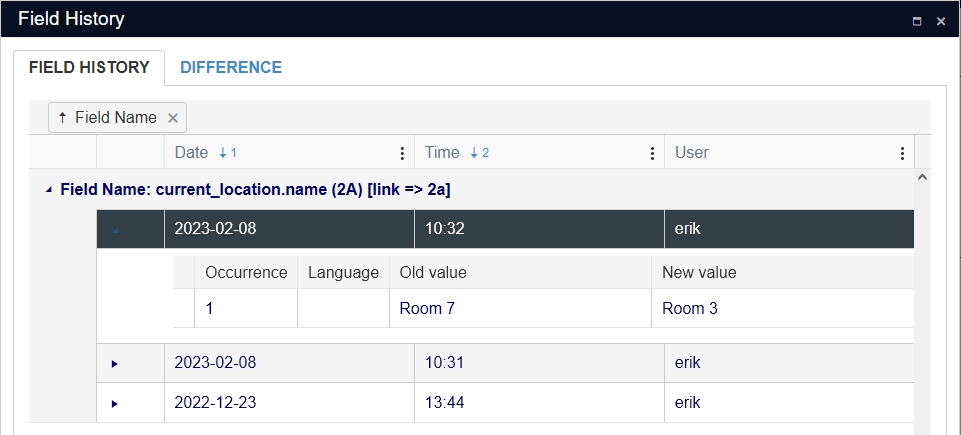
New containsall and containsany advanced search operators available for Full text indexed databases
The existing contains (which can be replaced by an underscore) operator for advanced searches gets a double for Full text indexed databases: containsall (or _). An extra addition for advanced searches is the containsany (or $) operator. The containsphrase (or ~) operator was already available. So with the following sample data:
- record 1 containing ti = buster keaton
- record 2 containing ti = diane keaton
you can do the following searches, for example:
title containsany "keaton buster"
or
title $ "keaton buster"
would return both records as they both have keaton in the title.
title containsall "keaton buster"
or
title _ "keaton buster"
would return record 1 as that has both buster and keaton in it.
title containsphrase "keaton buster"
or
title ~ "keaton buster"
wouldn't return any record because neither contains this phrase.
For containsany, containsall and containsphrase, explicit right-truncation of search keys is allowed, left-truncation is not. So the following would also return both records:
title containsany "keat* bust*"
or
title $ "keat* bust*"
The containsall and containsany operators are not present in the Operator list on the Advanced search tab yet.
Note that in Full Text indexed databases, searching with the equals (=) operator shows different behaviour than in normal (non-Full Text indexed) databases. However, really the only difference is that searching Free text indexes (for long text fields) in a normal database using the equals operator, actually behaves as a contains all search, so there you only need to provide one or two words from the long text field, in random order, to find the record with the long value containing those words. With Full Text indexing though, the equals search behaves more as you would expect, namely to search for an exact match on the search key. So with Full Text indexing you must either provide the entire long value you are searching on or provide just one or two words from the long value, but put them in the right order and allow for words in front, in between or after the searched words, by entering an asterisk before, in between and after those words (and enclose it all by double quotes): it doesn't matter if there's a space or not between the asterisk and the word before or after it, unless you've entered a partial word, in which case the asterisk must be concatenated with the partial word. Of course, with this more limited implementation of the equals search, it might be easier to start using the desired "contains" search in Full Text indexed databases from now on as then you don't need to use truncation characters if your search key isn't the full value.
Also note that in Collections 1.15.1, implicit right truncation (for the full field contents) was enabled for equals searches but this has been turned off again, so if you'd like to truncate an equals search you'll always have to do it explicitly from now on.
Another note: in normally indexed databases you'll still find the Contains any, Contains all and Contains phrase operators in de Operator drop-down lists on the Standard search. However, when searching fields with a Free text index, Contains any and Contains phrase behave as Contains all, locating the search value anywhere in the search field (it is worth mentioning that Contains phrase has in fact always performed a Contains all search in Free text indexed fields). This will be changed in a future release.
"Contains all" operator default for searching long text fields in Full Text indexed database
Because of the way searching with equals is more strict in Full Text indexed databases than in non-Full Text indexed databases (where equals behaves as a containsall search), in Full Text indexed databases it usually makes more sense to search long text fields (these are Free Text indexed fields) using the containsall operator, because then you can search the field like you were used to in normal databases (when you used equals). That's why on the Standard search tab, the operator selected by default for access points on Free Text indexed fields in Full Text indexed databases will from now on be contains all.
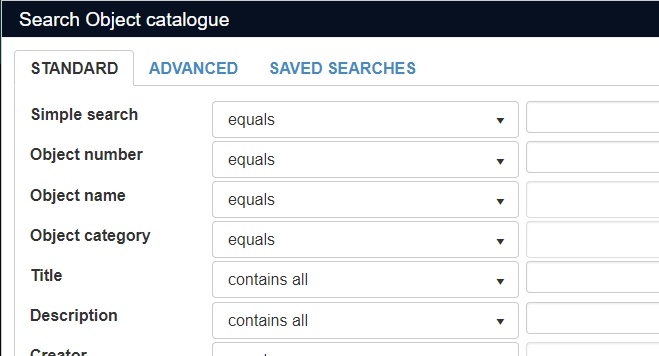
It is possible that you don't get to see this change immediately after installing Collections 1.16 because Collections by default remembers the operator you last chose for an access point. If you'd like the contains all operator to appear for all applicable access point and you don't mind resetting all other applications settings to their defaults at the same time, you can make that happen by opening the global Settings dialog, under Account > Settings and clicking the Clear all button.
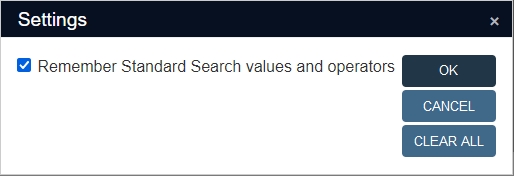
Performance of certain searches in Full Text indexed databases greatly improved
To improve performance of certain searches when your application uses a so-called Full Text indexed database, it's possible that your application manager has updated the database structure to allow for faster searching in the different Axiell products.
In new implementations of a Full Text indexed database, the update will be present automatically.
Note that searching with left truncation is not faster than it was, because it can't profit from the structural change.
Keyboard shortcuts for opening and closing all screen tabs in the Record details
To open all screen tabs (aka panels) in the Record details view, you can now also use the Alt+<down arrow> shortcut on your keyboard (instead of clicking the icon in the Record details context toolbar), while for closing them all you can now also use the Alt+<up arrow> key combination. If you forget what the shortcut for a function is, simply hover the mouse cursor over the relevant icon and the shortcut will be displayed in a tooltip.
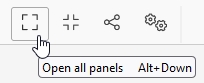
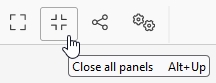
A lot more details visible in the Field properties window
If you right-click a field on a screen in Collections and choose Properties, the Field properties window opens. More field properties have been added to this window, now also divided over four screen tabs, to get a more complete idea of the definition of the field. The Field properties for the current_location.name field for example, could show the following:
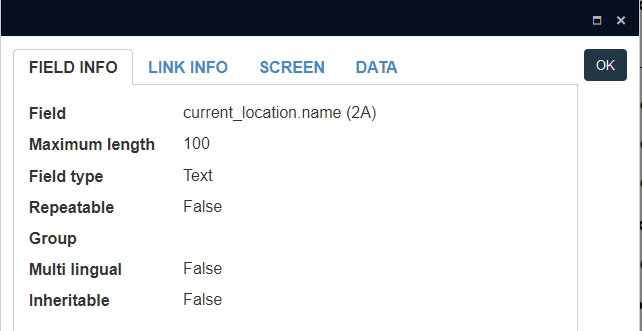
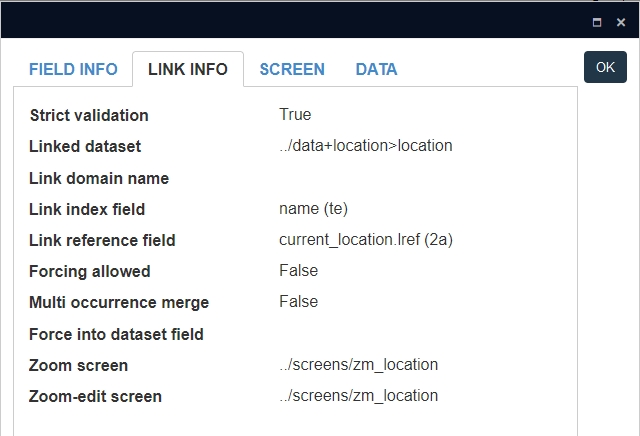
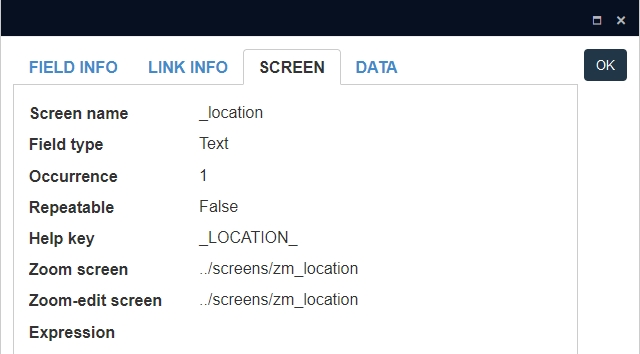
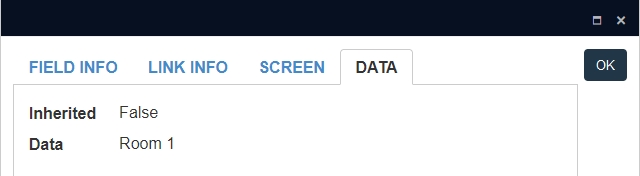
Linking and displaying PDFs in image fields
You could already link PDF files to fields of the application type (typically digital reference fields), allowing you and other users to display the PDF in another browser tab or to download the PDF. From Collections 1.16 you can also link a PDF file to an image field if you want. The Media viewer has been adjusted too, to display PDFs, so in that case it won't even need to open in a different browser tab. A PDF gets its own context toolbar. Considering the icons in that toolbar from left to right:
| • | Show or hide the Contents pane. Jump to a page by clicking it in the Contents. |
| • | Find in document to search for words: click the icon again to hide the drop-down menu. |
| • | Jump to a specific page by entering the page number and pressing Enter. |
| • | Zoom out or in by clicking the - or + icon. |
| • | Set a text size and colour, click the document and start typing to add a text (a comment for example). You can't store this text in the linked PDF, but you can download it or print it with the addition if you click the >> icon and select Print or Download in the pop-up menu. The addition will be forgotten once you switch records. Click the icon again to hide the drop-down menu and stop adding text. |
| • | Set a drawing colour, pen thickness and drawing opacity, click the document and start drawing with the mouse cursor to add a drawing (an autograph, underlining or arrow for example). You can't store this drawing in the linked PDF, but you can download it or print it with the addition if you click the >> icon and select Print or Download in the pop-up menu. The addition will be forgotten once you switch records. Click the icon again to hide the drop-down menu and stop drawing. |
| • | The >> menu also has options for rotating the document (this setting will be remembered but not stored in the linked PDF), options for scrolling and options to show multiple pages at once. |
| • | Use the Media viewer download icon to download the PDF as it was linked, without any added text or drawings. |
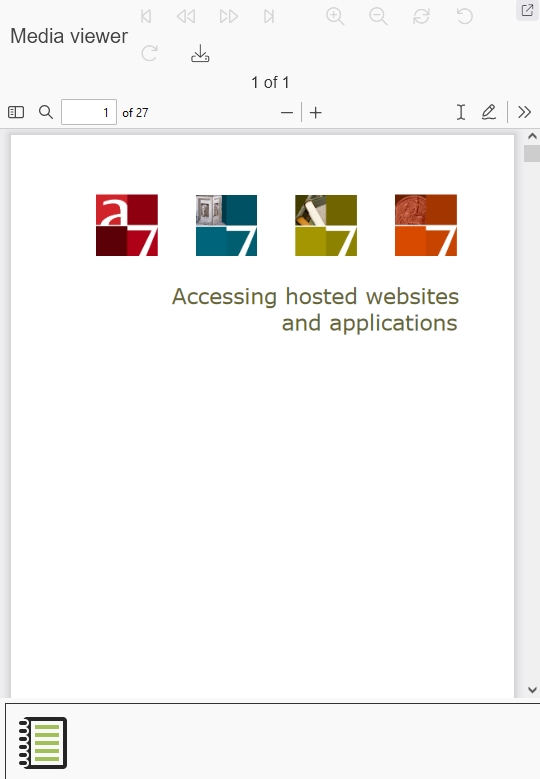
New option to store profiles for export jobs
The settings you make for an Export job (the Format, the selection of fields and any other Settings) can be saved as a so-called profile, just like that was already possible for import jobs.
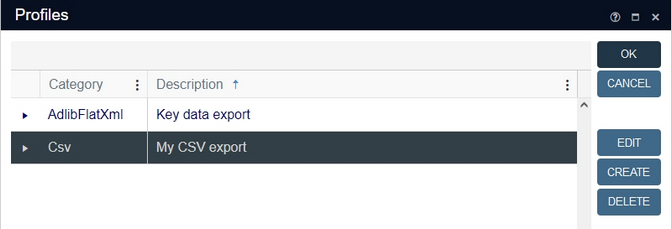
To save your current field list and accompanying settings in the Export window for next time, click the Profiles button. The first time you open the Profiles window, it'll be empty. Click the Create button to save a new profile based on your currently opened export job. Click the New profile text of the new profile and type a new, descriptive name for this profile. Click the Category column to leave the Description field. To view the currently set options (if any) in this profile or the field list which is stored in this profile, click the little arrow to the left of the profile type and switch to the Options or Fields tab. If you'd like to edit the stored settings and/or the field list, click the Edit button for a selected export profile, change what you'd like to change in the <format> settings window and click OK to store the new settings.
Click OK to close the window and load the selected profile or click Cancel to close the window without loading the selected profile. A selected profile can be removed by clicking the Delete button.
New option to have Collections forget earlier entered search values on the Standard search form
By default, Collections remembers the entered search values and selected operators on the Standard search form, so that next time you open the form, the previously entered values are visible again. However, if you'd rather see that Collections forgets each query and always opens the Standard search form empty, in its default state, you can now set that option in the global Settings dialog, under Account > Settings.
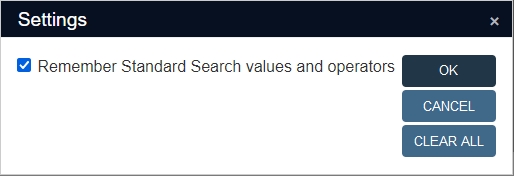
By default, the new Remember Standard search values and operators checkbox is selected, so if you do nothing the behaviour remains as is. However, if you do deselect the checkbox and click OK, Collections will stop remembering search values, operators, a marked Expand option and a selected OR Boolean operator on the Standard search form from now on.
The old function of this Settings dialog is still here too (independent of the new checkbox setting): click the Clear all button to reset all your custom application settings to their defaults. You'll still get a confirmation message for this action:

Downloading media files from within the Media viewer
From Collections 1.16, the currently displayed media file in the Media viewer can be downloaded by clicking the Download media icon in the Media viewer context toolbar. The media file will be downloaded to your Downloads folder.
![]()
This icon has the same function as the download icon on the right side of image fields: the advantage of having the icon in the Media viewer too is that if you have multiple media files linked to a record, you can first browse through the files in the Media viewer to display (and thus select) the desired one without having to know its file reference and then download the file directly.
If all Download media icons are greyed out, that means they have been disabled by your application manager because the downloading of media files is not allowed.
Fixed query access points now activated via checkbox
Fixed queries are access points (set up by your application manager) which represent a more or less complex (hidden) search statement, not just a search in a single indexed field. A fixed query could be to search for issued and overdue items or for active requests by a certain user. In a fixed query of the first type you wouldn't need to enter any search key, but for the second you would have to enter a user name.
Of a fixed query access point which doesn't require user input it was previously not obvious how to run it, as there was still an entry box present. (You needed to enter an asterisk in the entry box and click Find, but that was not self-evident.) Therefore, from Collections 1.16, fixed query access points which do not require user input are now presented with a checkbox. To use that access point, simply mark the checkbox and click Find.
(Fixed query access points which do need user input, still have an entry box, just no operator drop-down list in front of it.)
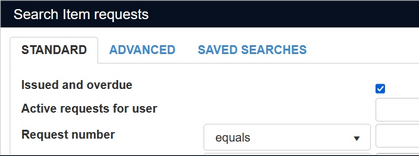
Technical note: the difference between the two types of fixed query is identified by the %data% placeholder in the search statement set up as the fixed query.
Starts with and contains phrase operators added to Advanced search
For full-text indexed databases, the Operator list in the Advanced search now offers a starts with and contains phrase operator (as those were already present in the Standard search operator drop-downs), which translate to startswith and ~ respectively in the actual search statement. startswith allows you to search on the first word of field contents and is implicitly truncated (so no need to enter an asterisk), while with ~ you can search a field on multiple search keys (case-insensitive) in the particular order that you provide them (enclose them together by double quotes), not in any other order.
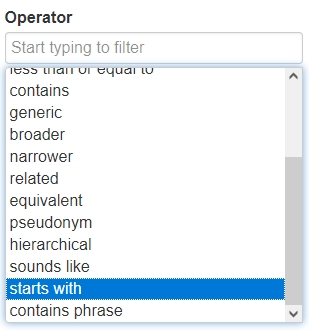
Current record position indicator
The status bar (right bottom corner) of the Record details view now displays the position of the currently displayed record in the Result set. So if your Result set contains 11 records and you've clicked the sixth from the top to display it in detail, then the status bar of that record shows 6 / 11. This comes in handy when you've closed the Result set view to have more room for the Record details view and/or other views. Then, when you step through the records from the Result set using the arrow navigation buttons in the top toolbar, you'll still have a good idea of where you are in the Result set.
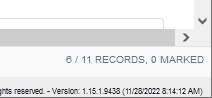
New Word template field reference parameter to print full size images
Images printed to Word templates previously always resulted in low resolution or thumbnail images, ensuring good printing performance and small document sizes, but blurry images when printed enlarged.
To allow for the printing of large, crisp images, from Collections 1.16 you can now request full size images when creating Word documents from templates if explicitly indicated in the field reference in the Word template. By default, thumbnail images will still be retrieved (using the Thumbnail retrieval path setting for the image field) to prevent overly large documents and slow printing because of large images.
You can retrieve full images by adding |image behind the tag in the image field reference in the Word template, e.g.:
<<FN[1]|image>>
The pipe symbol replaces the previously used dot to separate parameters in the field reference since the dot can also appear in field names and can therefore no longer be used a separator character.
Technical notes:
| • | When a URL to an image server in the image field Retrieval path also contains &width=%width%&height=%height% parameters then the full image will still be scaled on the server before it is returned over the network (thus reducing network traffic). |
| • | The new solution works for both File system and URL retrieval path types. Note that for both solutions the generated documents can become quite big if the full size images are being used. The default solution without |image in place can prevent that but that will give you the lesser quality scaled image. |
