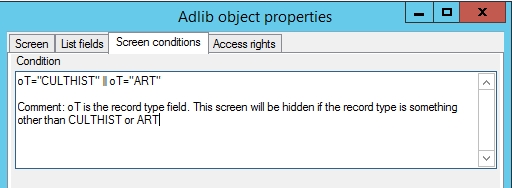Properties of screens: Screen conditions tab
After you have opened a new or existing screen in the Screen editor, right-clicked an empty part of that screen and chose Properties in the pop-up menu, the Screen object properties window opens. On the Screen conditions tab in that window, you can optionally set conditions under which the current screen must be shown or hidden from view. By default the screen is always shown.
Click here for information on how to edit screen object properties in general. And click here to read about how to manage screens in the tree view in the Application browser or in the Screens manager.
On the current tab you'll find the following settings:
Enter a single expression or a plural, Boolean expression as the condition to show the current screen. Every time you open a record for display or editing, and every time you leave a field in edit mode, all relevant expressions will be evaluated. When this screen is associated with the current data source and if the screen condition is true, the screen will be shown in the detailed display of a record, while if the result if false, the screen will be hidden. See the general topic Conditional screens and fields for a full description of this functionality and its possibilities.
Suppressing screens conditionally this way is not a safe way to protect confidential information, because there would still be other ways to extract the information you want to protect. Confidential information is better protected with the proper access rights.
The basic form of a single expression is:
<field or constant> <operator> <value>
Examples:
material = 'book'
Result: the screen will be displayed if the material field contains the value book.
name.type = 'SUPPLIER'
Result: the screen will be displayed if the enumerative name.type field contains the neutral value SUPPLIER.
$priref > 1000
Result: the screen will be displayed if the record number of the current record is greater than 1000.
$newrec
Result: the screen will be displayed if the record you just opened is a new record.
$role != student
Result: the screen will be displayed if the role of the current user is unequal to student. $role returns an empty string if for the current user no role has been specified, in which case the result of this expression is true.
address.postal_code ~ '[1-9][0-9][0-9][0-9][A-Z][A-Z]'
Result: the screen will be displayed if the postal code field contains a postal code which satisfies the regular expression.
$priref > 1000 && $role = financial
Result: the screen will be displayed if the record number of the current record is greater than 1000, and the role of the current user is financial.
material = 'book' || material = 'serial'
Result: the screen will be displayed if the material field contains either the string value book or the value serial.
$newrec && (material = 'book' || material = 'serial')
Result: the screen will be displayed if the material field contains either the string value book or the value serial, while this record is new.
Adding comments to screen conditions
From Designer 7.4, only the first line in the Screen conditions properties box is considered the conditional expression. After the first new line (press Enter behind the condition), all text is ignored by Axiell Collections, so you could add comments here to explain the conditional expression.